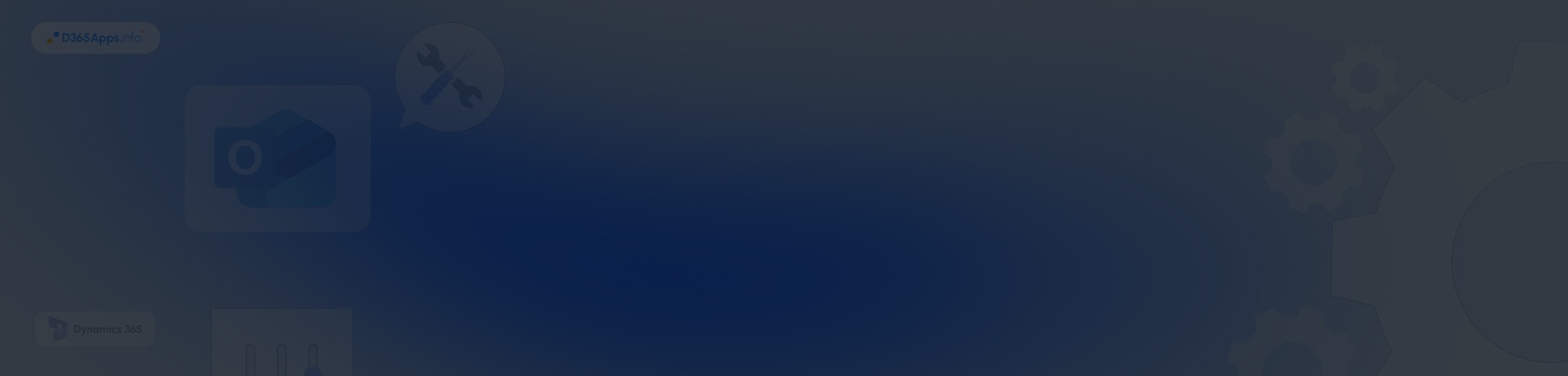Introduction: Why Dynamics 365 Integration with Outlook Matters
Integration between your CRM and email is no longer a “nice-to-have”. It’s essential for real business agility in 2025. According to IDC, companies adopting Microsoft Dynamics 365 report an average of $20.6 million in annual benefits and a three-year ROI of 301%. The numbers reflect a real transformation: process automation increases by 27%, shop floor productivity jumps by 15%, and unplanned downtime drops by 85%.
But CRM value depends on usage. Outlook, for instance, remains the hub of business communications with 400 million active users and over 4% of the global email market by the end of 2024. Its popularity is closely tied to the Microsoft 365 suite and strong calendaring tools. It’s not just about convenience: seamless integration ensures that customer interactions are automatically logged, tracked, and acted upon without forcing sales and service teams to switch between tools. When done right, Outlook and Dynamics CRM integration ensures teams don’t waste time jumping between platforms – they get a unified, real-time view of customer data where they work most: in their inbox.
Throughout this guide, you’ll see internal references to our Dynamics App reviews so you can dig deeper into best practices or compare apps. Whether you’re just starting your CRM journey or optimizing an existing setup, integrating Dynamics 365 with Outlook can unlock faster decision-making, better customer visibility, and more efficient workflows. Let’s explore how to get it right.
- How to Set Up Dynamics 365 Outlook Integration Step-by-Step
- Top Recommended Apps to Enhance Your Outlook Integration with Dynamics 365
- Common Microsoft Dynamics Outlook Integration Problems
- How Different Teams Benefit from Dynamics CRM and Outlook Integration: Comparison Table
- FAQs about How to Set Up Dynamics 365 Integration With Outlook
- Can I set up Outlook integration with Microsoft Dynamics without admin rights?
- Does Outlook email integration with Dynamics 365 work on mobile?
- What’s the difference between Outlook integration with Dynamics 365 and just syncing calendars?
- Do I need the old COM add-in if I use the App for Outlook?
- What should I do if Microsoft Dynamics CRM Outlook integration is slow?
- Conclusion
How to Set Up Dynamics 365 Outlook Integration Step-by-Step
Setting up Dynamics 365 and Outlook integration isn’t complicated, but it does require precise steps and the right configuration. In the sections below, we’ll walk you through everything from requirements to deployment and daily use. Whether you’re an admin or a team lead, follow each stage carefully to ensure the integration runs smoothly from day one.
Preparation: What You Need Before You Start
Before setting up the integration, confirm the following system requirements and user permissions are in place. Skipping these often leads to sync errors or missing app issues later.
System Requirements and Permissions
- Microsoft 365 Subscription: Modern integration requires a valid subscription and an up-to-date Outlook client (desktop, web, or mobile).
- Admin Rights: Only admins can deploy and manage the Dynamics 365 App for Outlook and configure CRM email settings.
- CRM Version: For cloud deployments, you’ll need CRM 2016 (December 2016 update or later. This is also the minimum version required for the older COM add-in, though Microsoft now recommends switching to the modern App for Outlook for broader compatibility and ongoing support.
- Mailbox Privileges: Your Dynamics security role must include “Use Dynamics 365 App for Outlook,” plus permissions on Mailbox and Entity objects.
- Server-Side Sync: All mailbox connections rely on server-side synchronization, not legacy connectors.
Email Configuration
- Go to: Settings > Email Configuration > Mailboxes in Dynamics 365.
- Select user mailbox and approve the email address.
- Click “Test and Enable.” The system will check Exchange connectivity and activate the mailbox. If the test fails, check the “Alerts” tab for troubleshooting details.
Step 1: Installing Dynamics 365 App for Outlook
Today, Microsoft’s preferred approach is the Dynamics 365 App for Outlook, available via AppSource or your admin portal. There are two ways to install:
A) From Microsoft 365 Admin Center
- Log in at admin.Microsoft.com.
- Go to Settings > Software > Tools & Add-ins and look for “Microsoft Dynamics 365 for Outlook.”
- Click Install. After setup, restart Outlook and follow the configuration wizard. You’ll be prompted to connect to your Dynamics 365 org.
B) From the Dynamics 365 Web Interface
- Open your CRM in a browser.
- Navigate to Settings > Apps for Dynamics 365.
- Find “Dynamics 365 App for Outlook” and click Add.
- Deployment may take 15-60 minutes. When done, the status will change to “Added to Outlook,” and you’ll see a check mark for each user.
After installation, open Outlook (desktop or web), select any email, and click the Dynamics 365 icon in the toolbar. A side panel appears, showing related contacts, records, and quick actions.
Step 2: Security and Permissions
If users don’t see the Outlook Integration Dynamics 365 App, it’s usually a permissions issue. Double-check that the security role has “Use Dynamics 365 App for Outlook” (found under Settings > Security > Security Roles > Business Management). The privilege level should be at least “User.” Also check “Privacy Related Privileges” for organization-wide access. Save changes and re-sync user roles.
Step 3: Setting Up Synchronization
To track emails and appointments via Outlook Dynamics 365 integration, enable server-side sync:
- Go to Settings > Email Configuration > Email Server Profiles.
- Ensure your Exchange profile is set to Server-Side Synchronization.
- For each mailbox, check that “Incoming” and “Outgoing Email Status” show Success.
- If not, restart the sync service or refresh the Exchange password. User settings also let you pick which data types (email, meetings, tasks) to sync.
Step 4: Using Outlook with Dynamics 365
Once everything’s live, work naturally in Outlook. For any email:
- Click the Dynamics 365 button in the ribbon.
- Use “Track” or “Set Regarding.” “Set Regarding” links the email to a specific CRM record (opportunity, account, even custom entities), so the whole conversation is visible from the CRM.
- The tracking pane shows sync status, related records, and parent accounts. If action buttons are disabled, wait for sync to complete or check mailbox status.
Note: Microsoft is phasing out this add-in. The modern App for Outlook is the recommended path for most users.
Top Recommended Apps to Enhance Your Outlook Integration with Dynamics 365
Beyond the standard Dynamics 365 App, these add-ons expand your Outlook integration capabilities. They help unify communication, streamline document handling, and surface richer customer data directly within your email workflow. Whether you’re automating signatures or syncing project files, these tools make the integration more powerful and practical for daily use.
| App Name | What It Does | Key Benefits |
| Dynamics 365 Channel Integration Framework | Provides an API layer to integrate third-party communication tools (telephony, chat) directly into Dynamics | Single interface for all agent comms; improves contact center productivity |
| Valprovia Dynamics Integrator | Syncs documents and metadata between Dynamics 365 and SharePoint or Teams | Centralized, secure document management; eliminates duplicate manual uploads |
| LinkedIn Sales Navigator for Dynamics 365 | Embedded LinkedIn profiles, warm connections, auto-logging LinkedIn activity. | Richer account insights, seamless prospecting, no tab-switching |
| DocuSign for Dynamics 365 | Enables contract sending and signing from within CRM; supports auto-fill templates | Faster deal cycles, enhanced compliance, built-in audit trails |
| Adobe Acrobat Sign for Dynamics 365 | Similar to DocuSign; allows sending and tracking signatures from CRM | Ideal for Adobe users; automates signature workflows and tracks status easily |
These solutions not only enhance Outlook workflows but also strengthen overall CRM adoption across departments.
Common Microsoft Dynamics Outlook Integration Problems
App Not Showing in Outlook
This usually means the user doesn’t have the correct security role assigned. Make sure the user has the “Use Dynamics 365 App for Outlook” privilege enabled. Go to their user settings and confirm this role is present. Then check the mailbox status under “Settings > Email Configuration” – it should show “Success” and be tested and enabled. In some cases, simply signing out of Outlook and signing back in can trigger the app to appear.
Mailbox Test Fails
If the mailbox fails the “Test and Enable” process, verify that the user has a valid Exchange Online license and that their credentials are correct. Double-check that the primary email address is approved within the mailbox form in Dynamics. Also ensure that the Exchange server is accessible and properly configured. After verifying settings, re-run the mailbox test. If failures persist, confirm the email server profile settings and synchronization method (server-side sync is recommended).
Outlook Freezes or Slowdowns
Performance issues are often related to outdated software or conflicting add-ins. Always ensure both Windows and Office are updated to the latest supported versions (you can check on learn.Microsoft.com). Disable any unnecessary or third-party Outlook add-ins that may interfere with Dynamics. For browser-based users, use the latest version of Microsoft Edge or Google Chrome for optimal compatibility. If problems continue, uninstall and reinstall the Dynamics 365 App for Outlook.
Multiple Organizations Conflict
The Dynamics 365 App for Outlook can only connect to one Dataverse environment (organization) at a time. If the user is linked to multiple environments, they may need to switch the current organization manually in the App for Outlook settings. Alternatively, configure separate Outlook profiles for each organization to avoid conflicts. Mixing environments in one session often causes syncing issues and confusion with data visibility.
Duplicate Calendar Events
Calendar duplication is a common issue when multiple devices or Outlook profiles are syncing the same data. To avoid this, enable calendar sync from only one device and ensure that Outlook is not running in cached (local) mode unless necessary. Within Dynamics 365 user settings, clearly define the direction of calendar sync, either one-way or two-way for smooth Dynamics 365 calendar integration with Outlook and verify that appointments, meetings, and tasks are not being duplicated by overlapping sync rules or legacy integrations. It’s also a good idea to audit synced records occasionally to prevent buildup of redundant data.
Other Potential Issues
Keep in mind that using shared mailboxes or incorrectly configured user mailboxes can also break integration. Always monitor the email synchronization dashboard and review trace logs if issues persist. For enterprise environments, coordinating with IT administrators to align Exchange and Dynamics policies is key to long-term stability.
How Different Teams Benefit from Dynamics CRM and Outlook Integration: Comparison Table
| Team | Use Cases | Practical Value |
| Sales | Track emails, book meetings, create opportunities/invoices from Outlook | Respond faster, minimize context switching, improve pipeline accuracy |
| Customer Support | Attach inbound emails to cases, update status, use response templates. Real-time alerts for new tickets | Faster replies, fewer missed cases, better SLA tracking |
| Project Management | Create tasks/appointments from emails, link threads to projects, use Valprovia for shared docs | Centralized info, less lost communication, streamlined doc flow |
| Finance | Send contracts for signature via DocuSign/Adobe Sign, auto-populate invoices from CRM | Reduce contract prep time, fewer errors, legal security |
| Marketing | Segment contacts, launch campaigns, trigger automation based on email activity | Better targeting, campaign effectiveness, improved analytics |
FAQs about How to Set Up Dynamics 365 Integration With Outlook
Can I set up Outlook integration with Microsoft Dynamics without admin rights?
No, installing Dynamics 365 App for Outlook requires local admin rights and CRM permissions.
Does Outlook email integration with Dynamics 365 work on mobile?
The modern app for Outlook works on desktop, web, and mobile Outlook. Once deployed, it appears everywhere.
What’s the difference between Outlook integration with Dynamics 365 and just syncing calendars?
Full integration tracks emails, appointments, contacts, and tasks linked to CRM records. Calendar sync is just a subset.
Do I need the old COM add-in if I use the App for Outlook?
No, the app for Outlook replaces the COM add-in and supports cloud scenarios. The COM add-in is only for legacy/offline use.
What should I do if Microsoft Dynamics CRM Outlook integration is slow?
Update everything, disable unused add-ins, check mailbox sync, reinstall if needed. If problems persist, use Outlook web or contact support.
Conclusion
With this guide, you’re ready to roll out Microsoft Dynamics integration with Outlook for your organization. Step through setup carefully, assign the correct permissions, and test each component before going live. Ensuring mailbox sync works and Outlook is fully updated will minimize issues and create a consistent experience across all devices.
But Microsoft Dynamics CRM integration with Outlook isn’t just about setup – it’s a catalyst for smarter operations. When done right, it eliminates manual tasks like logging emails or tracking meetings, giving your team more time to focus on customers. Sales, support, marketing, and finance teams can all work faster and more accurately with CRM data surfaced directly in Outlook.
To maintain long-term success, monitor performance through the sync dashboard, train users on best practices like “Track” and “Set Regarding,” and use our Dynamics 365 planning optimization and app reviews to keep improving.
By mastering these steps, you’ll connect Dynamics 365 and Outlook in a way that empowers your teams, boosts productivity, and builds stronger customer relationships with less manual work and more confidence.

Oleksandr is a passionate technical professional with extensive expertise in Microsoft Dynamics 365 Customer Engagement (D365 CE) customization, Canvas App development, and Power Automate solutions. His skill set includes Azure Function and Azure Durable Function development, Logic Apps, and seamless integration of PCF components into Canvas Apps. With a deep understanding of Azure technologies and a strong background in developing tailored solutions for D365, Oleksandr brings a comprehensive and forward-thinking approach to enterprise application development. He enjoys exploring new Microsoft solutions and shares his insights with the readers.