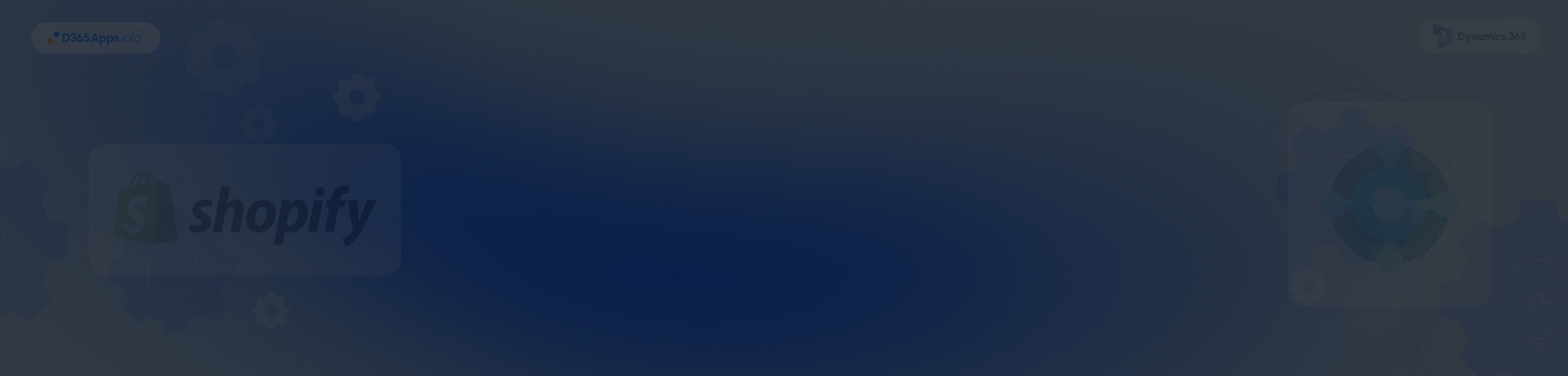Introduction: What We Are Integrating And Why It Matters
If you run Shopify for e-commerce and Microsoft Dynamics 365 Business Central for operations, connecting them brings your catalog, orders, inventory, customers, and payments into one flow. Below is a complete guide to Shopify Business Central integration that covers benefits, options, prerequisites, a detailed walkthrough with screenshots, and post-go-live tips.
What is Shopify?
Shopify is an all-in-one commerce platform used by millions of businesses to sell online and in person. It provides storefronts, checkout, POS, and a vast app ecosystem. In Q2 2025 alone, Shopify merchants processed $87.8 billion in GMV, with revenue increasing 31% to $2.6 billion, which translates into year-over-year growth.
What is Microsoft Dynamics 365 Business Central?
Business Central is Microsoft’s ERP for small and mid-sized organizations that automates finance, sales, purchasing, warehousing, projects, and more. Business Central online is available in 170+ countries and regions, supporting truly global rollouts.
Why Integrate Them?
Integration turns two critical systems into one continuous order-to-cash pipeline. With Shopify Business Central integration, products, prices, inventory, customers, and orders stay in sync so you avoid double entry and overselling, and your team can post shipments and invoices without retyping data. Finance gains clean reconciliation by pulling Shopify payment transactions and payouts into Business Central, which shortens month-end work.
- Benefits of Shopify and Business Central integration
- Shopify Business Central Integration Options Comparison
- Prerequisites for Shopify Dynamics 365 Integration
- Step-by-step: Integration Using Microsoft’s Shopify Connector
- Post-setup Optimization for Shopify and Dynamics 365 Integration
- Best Practices of Shopify Dynamics 365 Integration
- Common Issues and Troubleshooting for Shopify–Dynamics 365 Integration
- Shopify Dynamics 365 Integration: Advanced Features to Consider
- FAQs on Shopify and Dynamics 365 Integration
- Conclusion
Benefits of Shopify and Business Central integration
Connecting Shopify with Business Central puts your storefront and ERP on the same page. Orders, products, and payments move through one process, so operations stay accurate, finance gets the right numbers, and teams spend less time fixing data.
- Unified orders and fulfillment. Import Shopify orders to Business Central, post shipments and invoices, and sync status back to the store.
- Inventory accuracy. Item and inventory synchronization keeps available stock consistent across channels.
- Cleaner finance operations. Transactions and payouts from Shopify are visible for reconciliation inside Business Central.
- Lower manual effort and fewer errors. The connector automates repetitive sync tasks so staff spend less time on data entry.
- Scales with additional shops. You can connect more than one Shopify shop to a Business Central company, each with its own configuration.
Shopify Business Central Integration Options Comparison
There are three practical ways to connect Shopify with Dynamics 365 Business Central. Each option differs in setup speed, flexibility, and cost. Choose the one that best fits your budget, timeline, and technical requirements.
| Option | Best for | Pros | Cons |
| Microsoft’s official Shopify Connector | Most SMB and mid-market teams on Business Central online | Native, supported by Microsoft, covers core sync for items, inventory, customers, orders, transactions, payouts | SaaS only, advanced scenarios sometimes need customization or apps |
| Third-party integration tools | Stores needing enhanced B2B, complex mapping, or on-prem BC | Rich features, deeper mappings, sometimes support BC on-prem | License fees, vendor dependency |
| Custom API integration | Unique processes or heavy customization | Tailored to exact workflow, full control | Highest build and maintenance load, needs experienced devs |
Note: The Microsoft connector targets Business Central online. If you run on-prem, reputable partner connectors can fill the gap.
Prerequisites for Shopify Dynamics 365 Integration
Before you start the Dynamics 365 Business Central Shopify integration, make sure you have:
In Shopify:
- A Shopify account and an online store with admin access.
In Business Central:
- Business Central online environment with admin rights.
- Shopify Connector app installed. New trials typically have it preinstalled; otherwise install from AppSource.
- Users assigned permissions to access Shopify pages and job queues.
Data readiness:
- Item masters with SKUs, units, and prices.
- Posting setup, tax groups, and currencies are prepared to match your markets. Microsoft provides guidance for tax alignment between Shopify and Business Central.
Step-by-step: Integration Using Microsoft’s Shopify Connector
Below is a practical example of setting up Shopify and Business Central integration using Microsoft’s Shopify Connector. Use this as a template: follow the sequence and adjust specific fields and options to your environment.
1) Install and Open the Shopify Connector
- In Business Central, go to Extensions then confirm Shopify Connector is installed. If not, install it from AppSource.
- Search for Shopify Shops and open the list page. You will create a Shop Card for each storefront you plan to connect.
2) Create a Shop Card
- Select New to create a shop.
- On the General tab, enter the Shop URL.
- Choose Authorize to sign in to Shopify and grant Business Central permissions.
- Save the shop.
3) Map Locations and Inventory Logic
- Open the Locations tab of the Shop Card.
- Pick the Business Central Location that supplies stock for the Shopify location you want to expose.
- Confirm Inventory Calculation and decide whether to include reserved quantities.
- Save. This mapping controls stock numbers that shoppers see.
4) Configure Items and Pricing Sync
- On the Shop Card, open Item Synchronization.
- Choose your Direction (BC to Shopify, Shopify to BC, or both) and whether to Create new items during imports.
- Decide how to handle Variants. Shopify always has a variant called “Default title” until you add more options; the connector aligns with that model.
- Set Price Source (such as a customer price group) and currencies for markets you serve.
5) Customers and Order Handling
- In Customer Synchronization, enable Auto Create Unknown Customers if you want Shopify buyers to become new BC customers.
- In Order Import Settings, pick your Sales Document Type (usually Sales Order).
- Set Payment Method, Shipment Method, and default Posting Groups for smooth posting after import.
6) Sales Tax and Pricing Alignment
- Align tax behavior between Shopify and Business Central so storefront prices and tax lines reconcile correctly. Microsoft documents the exact combinations to use, including when to include tax in the product price.
7) Payouts and Transaction Visibility
- Confirm Transactions and Payouts pages are available on your Shopify menu in Business Central. These help with reconciliation between Shopify Payments and posted invoices.
8) Set up Job Queues
- Open Job Queue Entries.
- Add recurring jobs for Sync Products, Sync Inventory, Import Orders, and Export Fulfillment at intervals that fit your order volume.
9) Run your First Sync in a Sandbox
- Use a test store or restricted items at first.
- Start with products and inventory, then customers, then orders. Validate postings and tax amounts.
Post-setup Optimization for Shopify and Dynamics 365 Integration
Once your connectors are live, most improvements come from steady tuning rather than big changes. Focus on reliability, reporting, and reconciliation. Small tweaks to schedules, mappings, and posting settings can free up hours each week. Use the checklist below to tighten your setup without custom code.
- Fine-tune sync frequency. Heavier catalogs may need item or inventory syncs more often than order syncs.
- Use dimensions for reporting. Map product types, collections, or channels to dimensions in BC for analytics.
- Improve reconciliation. Train your team to review Transactions and Payouts pages and match them to posted invoices and bank statements.
- Enrich product content. Configure image sync directions and check that variants and media land as intended.
- Periodic housekeeping. Archive discontinued products, close stale carts or draft orders, and review job queue logs.
- Interlink to related ops playbooks. If you publish SOPs on your site, link to items like your advanced inventory count review for cycle counts and stock accuracy, and to Microsoft Dynamics 365 EDI integration if you also trade with EDI retailers. For teams managing multiple front- and back-office systems, lessons from a Salesforce and Dynamics 365 integration can also inform governance, data ownership, and synchronization rules.
Best Practices of Shopify Dynamics 365 Integration
After you connect the systems, consistency beats complexity. Treat your Shopify D365 integration like a living process: test often, schedule jobs thoughtfully, and keep ownership of data crystal clear. Use the checklist below to keep things stable as order volume grows.
- Start in a sandbox and test real-world edge cases such as partial shipments, mixed tax lines, and out-of-stock orders.
- Keep master data tidy. Unique SKUs, consistent units, complete posting and tax setups, and clean customer records make or break any D365 Shopify integration.
- Decide your source of truth. Many teams treat Business Central as product and inventory master, while letting Shopify own theme and merchandising.
- Plan for multi-shop strategy. If you operate several storefronts, build a naming convention for Shop Cards and locations and document sync rules per shop.
- Monitor job queues. Missed or failed runs are the most common cause of stale data.
- Document exceptions. For example, how to handle preorders, backorders, or made-to-order items.
- Security and governance. Limit who can change Shop Card settings and keep an audit trail of changes.
- Upgrade discipline. Review Microsoft’s release wave notes for the connector a few times a year and plan time to validate changes.
Common Issues and Troubleshooting for Shopify–Dynamics 365 Integration
Even with a solid setup, a few patterns crop up again and again. Use the quick fixes below to keep your Dynamics 365 Shopify integration stable.
- Variants show odd names or “Default title.”: Shopify creates a technical “Default title” variant for new products. When you add real options, that default is removed. The connector follows the same logic, so mismatches usually come from variant setup. Recheck options and rerun the sync.
- Images do not sync as expected: Verify your image sync direction, test with a few items, and note that exporting new images from Business Central replaces previously exported ones. Deletions in BC do not remove images in Shopify, so you may need to clean them up in the Shopify admin.
- Gift cards and payouts: Out of the box, Business Central exposes Transactions and Payouts for reconciliation. If you need deeper gift card workflows, consider an ISV that extends those scenarios.
- Using Business Central on-premises: Microsoft’s connector is for Business Central online and is not supported on on-prem deployments. If you are on-prem, use a certified partner connector that supports your topology.
- Multi-store confusion: The connector supports multiple Shopify shops, each with its own configuration. Make sure you are working on the correct Shop Card when you run or schedule syncs.
Shopify Dynamics 365 Integration: Advanced Features to Consider
Once the core sync is running, you can unlock more value by enabling targeted capabilities. Use the list below as a menu of enhancements to scale your Shopify Dynamics 365 Business Central integration without rebuilding the basics.
- Multi-shop setups inside one BC company with separate pricing and locations per shop.
- B2B features for company accounts, price lists, and terms when you run a Shopify Plus Dynamics 365 Business Central integration.
- Reconciliation workflows using Transactions and Payouts pages.
- Automated order fulfillment exports with partials and split shipments.
- Tax strategies for markets that require tax-inclusive pricing or mixed rules per region.
- Power Automate flows to extend notifications or create custom approval steps.
- Custom AL event subscribers can adjust field mappings without forking the base app.
- App add-ons for gifts, bundles, subscriptions, and wholesale price lists.
- Support for Shopify Dynamics 365 Business Central integration that includes POS or retail distributions via additional ISVs.
- Data lake export for analytics across channels.
FAQs on Shopify and Dynamics 365 Integration
1) Does the connector work with Shopify Plus?
2) How often should we sync?
Start with inventory every 5 to 15 minutes, orders every 5 minutes during peak, and products hourly. Then adjust based on volume and job queue health.
3) Can we run more than one shop?
4) What about returns and refunds?
5) We are on Dynamics 365 Sales (“CRM”). Is that the same project?
No. Microsoft Dynamics 365/CRM and Shopify integration connects Shopify with the CRM app for leads, marketing, or service. The guide here covers Shopify with the ERP (Shopify integration with Dynamics 365 Business Central). You can run both, but plan them as distinct integrations.
Conclusion
Integrating Shopify with Microsoft Dynamics 365 Business Central streamlines the entire order-to-cash cycle, giving businesses a single, reliable flow for products, inventory, orders, and financials. With Microsoft’s native connector or alternative integration methods, teams can eliminate double entry, reduce errors, and ensure real-time visibility across e-commerce and back-office operations. The key to success lies in careful setup, ongoing optimization, and disciplined monitoring of sync jobs and data governance. Whether you are running a single Shopify storefront or managing multiple shops across regions, a well-executed integration with Business Central provides scalability, efficiency, and financial clarity that directly support business growth.

Oleksandr is a passionate technical professional with extensive expertise in Microsoft Dynamics 365 Customer Engagement (D365 CE) customization, Canvas App development, and Power Automate solutions. His skill set includes Azure Function and Azure Durable Function development, Logic Apps, and seamless integration of PCF components into Canvas Apps. With a deep understanding of Azure technologies and a strong background in developing tailored solutions for D365, Oleksandr brings a comprehensive and forward-thinking approach to enterprise application development. He enjoys exploring new Microsoft solutions and shares his insights with the readers.