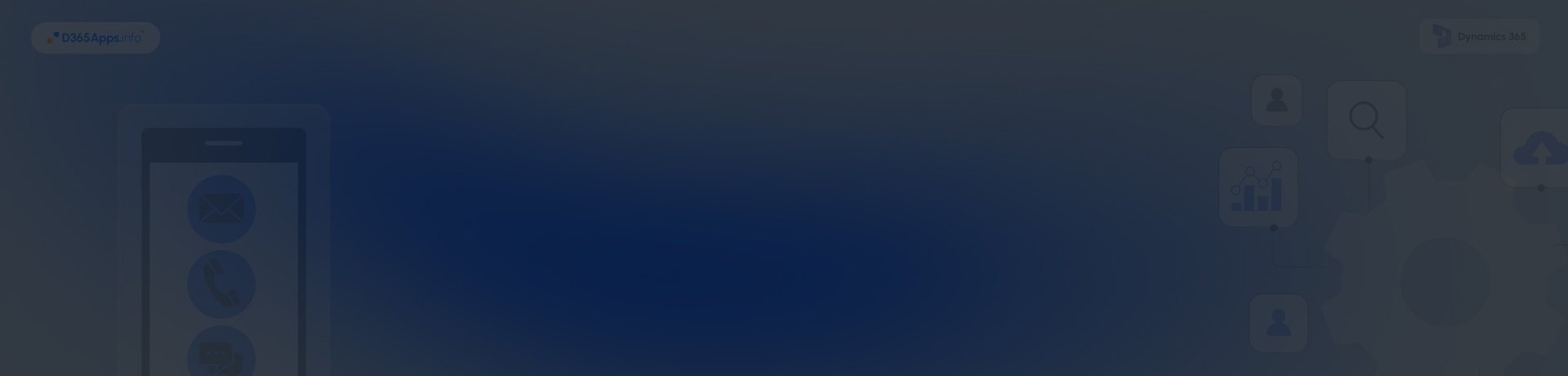Introduction: What We Are Integrating And Why It Matters
Phone calls still matter. Microsoft reported over 20 million Teams Phone PSTN users for the past year, showing that cloud telephony is now mainstream for enterprise calling. If your CRM is where work happens, wiring telephony into Dynamics 365 turns every call into trackable activity, with recordings, notes, and follow-ups on the right record.
You also need stable automation. Microsoft’s official Power Platform request limits allocate 40,000 requests per premium user per 24 hours and 250,000 requests per process-licensed flow per 24 hours. That capacity is more than enough for click-to-dial, call logging, and post-call automation when you design flows with batching and backoff.
Finally, not all teams need the same path. Some want a quick, hosted option in Omnichannel for customer service. Others prefer Channel Integration Framework (CIF) to embed a softphone widget from an external contact center. Many pick prebuilt CTI connectors from vendors like NovelVox and Intelli-CTi to reduce project time. Microsoft supports each approach, including CIF v2 and omnichannel voice.
- Key Benefits at a Glance of Telephony Integration with Dynamics 365
- Dynamics Telephony Integration Options You Can Choose
- Prerequisites of Telephony Integration with Dynamics 365
- Step-by-Step: Set Up Telephony Integration in Dynamics 365
- Best Practices and Troubleshooting for Telephony Integration with Dynamics 365
- Advanced Tips for Dynamics 365 Telephony Integration
- FAQs on Dynamics Telephony Integration
- Conclusion
Key Benefits at a Glance of Telephony Integration with Dynamics 365
Bringing calling into Dynamics 365 turns each conversation into data you can act on. Expect these wins right away:
- Click-to-dial from Leads, Contacts, and Opportunities, plus automatic call logging
- Screen pop on inbound with instant record match and caller context
- Centralized recordings, transcripts, and call outcomes for coaching and compliance
- Faster follow-ups using tasks, SLAs, and queue routing inside Dynamics
- Better reporting because every call becomes trackable CRM activity
Dynamics Telephony Integration Options You Can Choose
Pick one as your primary path, then layer others as needed.
Use the table to decide on your Dynamics CRM 365 Telephony integration path. The next sections show what each path expects.
Prerequisites of Telephony Integration with Dynamics 365
Meet these basics before you start. Use the quick comparison to plan roles and backend choices.
| Area | Omnichannel voice | CIF v2 | Prebuilt CTI (NovelVox, Intelli-CTi) |
| Licensing | Dynamics 365 Customer Service plus the voice capability as documented for Contact Center or Customer Service. | Dynamics 365 user licenses for target apps. CIF is included with supported workloads. | Dynamics 365 user licenses, plus vendor licenses. AppSource trials available for some. |
| Admin permissions | Dynamics admin, Customer Service admin, and access to purchase or assign voice add-in licenses | Dynamics admin, system customizer, and app maker for embedding widgets | Dynamics admin and vendor portal access for CTI configuration |
| Telephony backend | Microsoft phone numbers via the service, or connect existing telco per docs. Routing runs in Omnichannel voice. | Your existing PBX or contact center, surfaced via the CIF widget | Vendor integrates with PBX or SIP provider. Many support Microsoft Teams, Cisco, Genesys, or SIP trunks. |
Tip: if you plan Dynamics 365 Teams Phone integration, decide early whether sellers will use the Teams dialer in Dynamics 365 Sales, Operator Connect, or Direct Routing.
Step-by-Step: Set Up Telephony Integration in Dynamics 365
Pick the option that fits your environment. The steps walk you through to a successful test call with records created automatically.
Path A. Enable the voice channel in Omnichannel
Use Microsoft’s native voice channel to keep routing, queues, and analytics inside Dynamics 365 Customer Service.
- Check licenses and environment: Confirm Customer Service with the voice capability is available for your tenant.
- Open Customer Service admin center: Go to Channels, choose Voice, and start the setup wizard.
- Provision a phone number: Acquire a number per docs or connect your existing Telephony if supported.
- Configure workstreams and queues: Create a voice workstream, define skills, and assign agents to queues.
- Set up IVR and call flows: Build basic call flows and greetings. Test routing to the right queue.
- Recordings and transcripts: Enable recordings and analytics if required by policy.
- Agent test: In Customer Service workspace, place a test call in and out. Verify screen pop and call logging.
Path B. Configure Microsoft Teams dialer in Dynamics 365 Sales
If your sellers already use Teams, the built-in dialer brings PSTN calling and call logs into Dynamics 365 Sales with minimal setup.
- Confirm Teams Phone: Make sure users have Teams Phone with PSTN connectivity via Calling Plans, Operator Connect, or Direct Routing.
- Enable the Teams dialer: In Dynamics 365 Sales, follow Microsoft’s “configure Teams dialer” guide.
- Map caller ID to records: Use standard field mapping so inbound calls find the right Lead or Contact.
- Click-to-dial and call outcomes: Test outbound dialing from a Contact. Define quick outcomes like No answer, Left voicemail, Next step.
- Reporting: Create a view of phone calls by owner and stage for weekly reviews.
Path C. Use Channel Integration Framework or a prebuilt CTI connector
When you have an existing contact center or want a packaged softphone, embed it with CIF v2 or install a certified CTI connector.
- Decide on widget or connector: If you already own a contact center, use CIF v2 to embed the vendor’s softphone widget. If you want ready-to-go CTI, install a connector like Intelli-CTi or NovelVox from their sites or AppSource.
- Install and register: Import the solution, create the channel provider, and register your widget URL or connector configuration.
- Place the control in the app: Add the phone control to the app workspace so agents see it on open.
- Map screen pop rules: Configure inbound number matching, record open rules, and fallback behavior.
- Test inbound and outbound: Verify caller recognition, click-to-dial, wrap codes, and call logging.
- Harden with permissions: Limit who can change phone settings. Audit call creation and recording access during the first week.
Best Practices and Troubleshooting for Telephony Integration with Dynamics 365
Design for the path you choose
- Omnichannel voice: Start with one workstream, one queue, and one number. Expand only after the pilot passes QA.
- CIF or prebuilt CTI: Keep the widget minimal. First prove click-to-dial, screen pop, and call logging; add advanced features later.
- Teams dialer: Define clear call outcomes and a short script per seller persona so notes stay consistent.
Keep data tidy
- Normalize phone numbers to a single format (E.164 works well).
- Log call outcomes in one field with a tight option set so reports stay clean.
- Attach recordings to the correct record and use a simple naming standard.
Respect platform limits
- Monitor Power Platform request usage if flows enrich or move call data.
- Add retries with exponential backoff and keep batch jobs throttled during busy hours.
- Schedule heavy processing for off-peak windows.
Troubleshooting quick hits
- Calls do not log: Check security roles on the Phone Call table and confirm the timeline filter shows phone activities.
- Inbound does not screen pop: Verify number formatting and duplicate detection rules; make sure the calling number matches a single record.
- Omnichannel ringing but not connecting: Confirm the workstream assignment, agent presence status, and voice configuration in Customer Service (see Microsoft documentation).
- CIF widget will not load: Validate the channel provider URL, required CSP headers, and the user’s authentication state.
- Teams dialer missing: Check Teams Phone licensing, dialer enablement in Dynamics 365 Sales, and that users are signed in to Teams with PSTN enabled.
If an issue persists, capture the correlation ID or run ID, enable tracing where available, and test with a single user in a clean browser profile to isolate extensions or cached settings.
Advanced Tips for Dynamics 365 Telephony Integration
A solid build is only the start. These tips help you scale, keep costs in check, and turn calling data into action while your Dynamics 365 Telephony integration stays reliable.
- Automate after-call work: Use a small flow to convert certain call outcomes into follow-up tasks and SLA timers. Keep the step count low so calls do not queue up against your limits.
- Operator strategy: If you use Teams Phone, review Operator Connect. Many organizations prefer this for speed of provisioning and carrier choice.
- Security and recordings: Apply least privilege to recordings. Restrict delete permissions and enable retention policies that match your compliance rules.
- Coach with data: Create a dashboard that blends call counts, connected rate, and follow-up completion. Compare by queue or seller to find training moments.
- Connect the wider stack: If your marketing team runs Mailchimp Dynamics 365 integration, pass call outcomes as tags for more relevant journeys. For cross-team work, point users to your D365 Collaboration apps page so chat, meetings, and calls stay aligned.
- HR and recruiting note: If you maintain legacy content such as the Dynamics 365 Talent Attract app, make sure any telephony notes point to your current HR system for candidate tracking.
FAQs on Dynamics Telephony Integration
What is the simplest way to get Telephony integration working in Dynamics 365?
Use the Teams dialer inside Dynamics 365 Sales if you already have Teams Phone with PSTN. It delivers click-to-dial and call logging quickly, with minimal setup.
When should I pick Omnichannel voice instead of a CTI connector?
Choose Omnichannel if you need native queues, skills-based routing, and voice analytics inside Customer Service. Pick a CTI connector if you must stay on an existing PBX or contact center but still want embedded call controls.
What is CIF and why would I use it?
Channel Integration Framework lets you embed a web-based softphone into model-driven apps. It is the Microsoft-supported way to integrate third-party Telephony with Dynamics.
Are there any real-world scale limits I should plan for?
Yes. Respect Power Platform request allocations if flows enrich or move call data, and watch your Telephony provider’s rate limits. Teams Phone serves millions of PSTN users worldwide, so the platform is proven, but your flows still need throttling and retries.
Which prebuilt CTI connectors are common for Dynamics?
Two popular choices are Intelli-CTi and NovelVox. Both provide caller recognition and embedded controls. Start with a trial to confirm fit.
Conclusion
Telephony belongs in the CRM where work gets done. Whether you enable Omnichannel voice, configure Dynamics 365 teams phone integration for sellers, or embed a telephone integration client for Dynamics 365 through CIF or a prebuilt connector, the result is the same: fewer missed details, faster follow ups, and better reporting.
Start with one queue, one number, or one seller group. Verify screen pop, call logging, and a short set of call outcomes. Add automations only after the basics are proven. When you are ready to expand, revisit the integration options table, review prerequisites, and keep a short runbook for setup and recovery.
When a call comes in, the right record opens, the agent logs a quick outcome, and the next step is already queued. That is the moment you know it works. Keep it tidy, check it monthly, and grow at your own pace. Done well, Dynamics 365 becomes the place where conversations turn into results.

Oleksandr is a passionate technical professional with extensive expertise in Microsoft Dynamics 365 Customer Engagement (D365 CE) customization, Canvas App development, and Power Automate solutions. His skill set includes Azure Function and Azure Durable Function development, Logic Apps, and seamless integration of PCF components into Canvas Apps. With a deep understanding of Azure technologies and a strong background in developing tailored solutions for D365, Oleksandr brings a comprehensive and forward-thinking approach to enterprise application development. He enjoys exploring new Microsoft solutions and shares his insights with the readers.