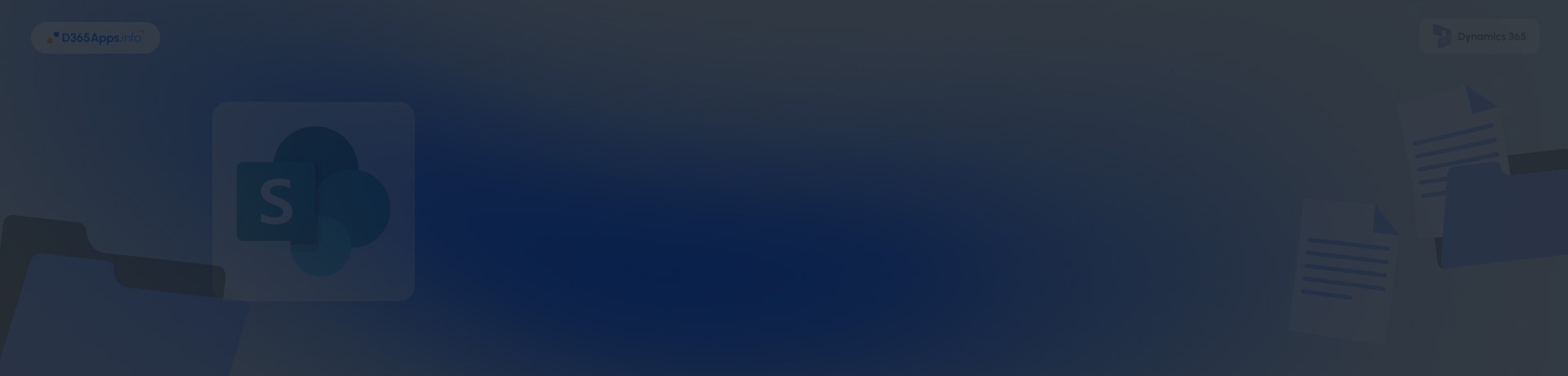Why SharePoint Integration with Dynamics 365 Matters
Document management is no longer just an administrative necessity – it’s a driver of productivity, compliance, and customer service excellence. Dynamics 365 SharePoint integration allows businesses to link CRM records directly to document libraries in SharePoint, enabling teams to store, organize, and collaborate on files without leaving their CRM interface.
Independent research continues to support the value of document integration with Dynamics 365. Nucleus Research reports that modern CRM deployments yield an average return of $3.10 for every dollar spent, highlighting the financial advantage of integrated workflows and systems. Microsoft documentation emphasizes SharePoint’s storage efficiency, suggesting that active storage costs can be reduced through archiving inactive content and trimming unneeded versions, helping organizations manage capacity and control costs effectively. Additionally, Gartner notes that robust document management systems, such as those built on SharePoint, help reduce compliance risks and enable audit readiness by ensuring structured, searchable content and maintaining detailed audit trails
This guide covers everything from prerequisites to testing, best practices, security, troubleshooting, and budgeting, so you can configure SharePoint integration with Dynamics 365 for robust, scalable document management.
- Overview of Dynamics 365 and SharePoint
- Key Benefits of Enabling Dynamics 365 SharePoint Integration
- Prerequisites to Enable Dynamics 365 Integration with SharePoint
- Understanding the SharePoint and Dynamics 365 Integration
- Step-by-Step Guide to Enable Dynamics CRM SharePoint Integration
- Testing the Integration SharePoint Dynamics 365
- Best Practices for SharePoint Integration with Dynamics 365
- Security and Access Control in Dynamics 365 & SharePoint Integration
- Common Issues and Troubleshooting in SharePoint Dynamics Integration
- What Should You Budget for Your Dynamics 365 SharePoint Integration
- FAQs on SharePoint Dynamics Integration
- Conclusion
Overview of Dynamics 365 and SharePoint
Dynamics 365 serves as Microsoft’s unified suite of CRM and ERP apps: spanning sales, service, project management, finance, operations, and more. It organizes data, workflows, and customer interactions in one scalable cloud environment. SharePoint, on the other hand, excels at document storage, metadata management, version control, auditing, and team collaboration – functionality fundamental to enterprise content systems. Together, SharePoint and Dynamics 365 integration delivers the best of both worlds: powerful CRM features alongside rich document management, all under one roof.
Key Benefits of Enabling Dynamics 365 SharePoint Integration
When you implement Dynamics SharePoint integration, you unlock several strategic benefits:
- Significant cost savings on storage: By offloading files from Dynamics into SharePoint, you move from expensive per‑GB pricing to far more affordable storage. This not only reduces operational costs but also ensures scalability as your organization grows and generates more content. Teams can store large volumes of documents, images, and reports without worrying about exceeding Dynamics 365 storage quotas.
- Direct document access in context: Users can upload, view, edit, and manage files without leaving the Dynamics record. This seamless experience means less time spent switching between platforms and more focus on customer engagement and project execution. Sales, service, and project teams can always access the right documents directly within the record they’re working on.
- Improved collaboration and versioning: SharePoint supports check-in/out workflows, version history, metadata tagging, and co‑authoring, all accessible inside CRM. SharePoint supports check-in/out workflows, version history, metadata tagging, and co-authoring, all accessible inside CRM. This makes it especially powerful when paired with Microsoft Dynamics project management solutions and other top collaboration apps.
- Automation via Power Platform: Leverage Power Automate to trigger workflows, such as approval routing or alerts, based on document events. For example, a contract uploaded in SharePoint can automatically trigger an approval request in Dynamics 365, while alerts can notify team members of changes or approaching deadlines. This eliminates repetitive manual tasks, increases productivity, and reduces the risk of errors.
- Compliance and control: SharePoint’s auditing, retention labels, and encryption capabilities help meet governance needs.
Prerequisites to Enable Dynamics 365 Integration with SharePoint
Before you start the Dynamics 365 integration with SharePoint process, make sure you have:
- A Dynamics 365 environment with system administrator access
- A SharePoint Online site collection or an on-premises SharePoint Server site
- A Microsoft 365 subscription that includes both Dynamics 365 and SharePoint Online
- Azure Active Directory account synchronization for user identities
- Site owner permissions on the target SharePoint site
- A modern browser (Edge, Chrome, Firefox)
- Basic understanding of CRM entity structure
Understanding the SharePoint and Dynamics 365 Integration
How Dynamics 365 and SharePoint Work Together
When Dynamics 365 integration with SharePoint is enabled, the two platforms operate as a connected system. Dynamics 365 continues to serve as the main hub for customer, project, or operational data. SharePoint becomes the secure repository for related documents. Inside a Dynamics record, such as an Account, Opportunity, or Case, users can open the Documents tab to view associated files. These files are physically stored in SharePoint, while Dynamics keeps references to their locations using entities such as SharePointDocumentLocation. This setup reduces the storage load in Dynamics while giving users convenient access to documents directly from the record view.
The Role of SharePoint in Storing Documents
SharePoint acts as the primary document repository once integration is active. It provides structured libraries, metadata tagging, version history, and collaboration tools, including co-authoring and approval workflows. Its scalability allows for the management of larger files and higher volumes of content than Dynamics storage typically supports. SharePoint also offers retention labels, automated classification, and compliance policies, which are critical for organizations with strict governance requirements.
How Dynamics 365 References SharePoint Files
Dynamics does not store the files themselves. Instead, it holds links that connect each CRM record to a specific folder or document in SharePoint. Users can work with documents as if they were part of Dynamics, but SharePoint handles the actual storage, version management, and search indexing. This architecture ensures that the CRM interface stays responsive, even when large or numerous documents are involved.
Security Model Overview
Although the experience for the user is unified, the security models for Dynamics 365 and SharePoint remain separate. Permissions in Dynamics do not automatically apply in SharePoint. Without configuration, a person could have full access to a record in Dynamics but be unable to open its related documents in SharePoint, or they could have document access without the corresponding CRM record permissions. Administrators can address this by aligning permissions manually in both systems or by using tools that replicate Dynamics security settings in SharePoint to ensure consistent access control.
Step-by-Step Guide to Enable Dynamics CRM SharePoint Integration
Step 1: Enable Server-Based SharePoint Integration
Start in the Power Platform admin center and select the environment where you want the connection to be established. Go to Settings and open Document Management Settings. Find the option to enable server-based SharePoint integration and activate it. This step creates the link between Dynamics 365 and SharePoint so they can exchange document information securely.
Step 2: Configure Integration in Dynamics 365
Move into Dynamics 365 and open Advanced Settings. Navigate to Settings, then Document Management, and choose Configure Server-Based SharePoint Integration. Select the correct environment type, usually SharePoint Online, and enter the URL of the SharePoint site that will hold your documents. Follow the prompts in the configuration wizard, which will automatically create the required subsites and document libraries on SharePoint.
Step 3: Select Entities for Document Management
Return to Document Management Settings to decide which entities should be enabled for SharePoint storage. This typically includes Account, Contact, and Opportunity, although you can select custom entities if needed. During this process, define the folder structure to be used in SharePoint. Many organizations choose to group documents by account name to maintain clarity and consistency.
Testing the Integration SharePoint Dynamics 365
Once the configuration is complete, it is important to verify that the connection is working as expected. Open a record for one of the entities you enabled and go to the Documents tab. Upload a sample file and check that it appears in the correct SharePoint library. Open the file from SharePoint to confirm that it can be edited, version-controlled, and managed using the full set of SharePoint features.
You should also test the integration with different user accounts to ensure that access permissions are functioning correctly. A user with appropriate CRM and SharePoint rights should be able to open and modify documents, while users without the necessary permissions should be prevented from doing so. This helps ensure that your integration SharePoint Dynamics 365 setup is both operational and secure.
Best Practices for SharePoint Integration with Dynamics 365
A successful SharePoint integration with Dynamics 365 starts with a clear and consistent folder structure in SharePoint. Organizing documents by account or project, with subfolders for related records, makes navigation straightforward. Adding simple metadata, like document type or status, improves search and helps prevent duplicates.
Permissions require careful attention since Dynamics 365 and SharePoint manage access separately. Without alignment, users might see records in Dynamics but be unable to open their documents, or vice versa. Manually matching permissions or using a sync tool ensures both systems stay consistent and secure.
Automation can keep your Dynamics 365 CRM SharePoint integration running smoothly. Power Automate can send alerts, route files for approval, or archive outdated content. Similar automation principles are used in other integrations, such as Marketo Microsoft Dynamics CRM integration, where workflows connect marketing data and CRM records to improve efficiency across teams. When combined with occasional storage reviews and basic user training, these measures maintain an organized, secure, and efficient document environment.
Security and Access Control in Dynamics 365 & SharePoint Integration
In a Dynamics 365 & SharePoint integration, security requires careful planning because the two platforms use separate permission models. A user’s access in Dynamics 365 does not automatically determine their rights in SharePoint, which can lead to inconsistencies. Without proper alignment, someone might be able to open a record in Dynamics but not its related documents in SharePoint, or they might have SharePoint access to files tied to restricted CRM records.
To maintain consistent control, administrators can either manage permissions in both systems manually or use a dedicated synchronization tool that replicates Dynamics roles and privileges in SharePoint. This approach ensures that only authorized users can view or edit documents while supporting compliance requirements. Adding retention labels, audit logs, and encryption policies in SharePoint further strengthens the security of your SharePoint Dynamics 365 integration and keeps sensitive information protected.
Common Issues and Troubleshooting in SharePoint Dynamics Integration
Implementation doesn’t always go smoothly. Here are frequent challenges:
- Validation errors when entering SharePoint URLs: double-check tenant and URL accuracy.
- Missing folders: ensure you enabled folder structure creation during setup and completed the wizard.
- Access denied: often due to misaligned permission models; use permission sync tools to resolve.
- Post-upgrade disruption: if Dynamics or SharePoint upgrades, review integration settings and revalidate.
- Slow performance with large document volumes: consider using batch processing or Power Automate workflows to migrate in stages.
What Should You Budget for Your Dynamics 365 SharePoint Integration
If both Dynamics 365 and SharePoint are licensed under the same Microsoft 365 tenant, there is typically no extra charge for enabling the integration itself. Basic configuration can often be handled internally within a few days, but more advanced setups, such as integrating custom entities, aligning complex permissions, or building automated workflows, may require external consultants, with costs ranging from €1,000 to €5,000. Additional expenses may arise if you choose third-party tools for permission synchronization, document automation, or enhanced folder management.
It is also important to plan for ongoing maintenance. Even though SharePoint storage is significantly more cost-effective than Dynamics storage, document libraries can grow quickly without proper governance. Budget for periodic storage reviews, security audits, and user training to keep your SharePoint Dynamics CRM integration secure, efficient, and compliant. By accounting for both one-time and recurring costs, you can ensure the integration delivers value well into the future.
FAQs on SharePoint Dynamics Integration
2. Does Dynamics 365 Finance & Operations support this integration?
Yes, the Dynamics 365 Finance and Operations SharePoint integration is supported and enables contextual document management across finance-related records.
4. Can I automate document workflows?
Yes, leveraging Power Automate gives you the ability to automatically manage notifications, approvals, and archival events based on document activity.
5. What about on-premises Dynamics setups?
On-premises Dynamics CRM supports Dynamics CRM SharePoint integration via server-based options, providing similar functionality and user experience.
Conclusion
A well-implemented SharePoint and Dynamics 365 integration transforms document management from a basic storage function into a connected, efficient, and secure part of your daily operations. By shifting files to SharePoint, you reduce storage costs, gain access to richer collaboration tools, and keep documents accessible directly within Dynamics 365 records. When supported by clear folder structures, aligned permissions, and automation, the integration delivers measurable improvements in productivity and compliance.
For organizations looking to extend these efficiencies to other areas, Microsoft offers additional tools that work seamlessly alongside this setup. One example is the Microsoft Dynamics 365 Project Timesheet mobile app, which enables teams to track time and project data in real time while staying connected to the same core Dynamics environment. Whether focused on document control or broader operational workflows, the right integrations will keep your system scalable, secure, and ready to grow with your business.

Oleksandr is a passionate technical professional with extensive expertise in Microsoft Dynamics 365 Customer Engagement (D365 CE) customization, Canvas App development, and Power Automate solutions. His skill set includes Azure Function and Azure Durable Function development, Logic Apps, and seamless integration of PCF components into Canvas Apps. With a deep understanding of Azure technologies and a strong background in developing tailored solutions for D365, Oleksandr brings a comprehensive and forward-thinking approach to enterprise application development. He enjoys exploring new Microsoft solutions and shares his insights with the readers.