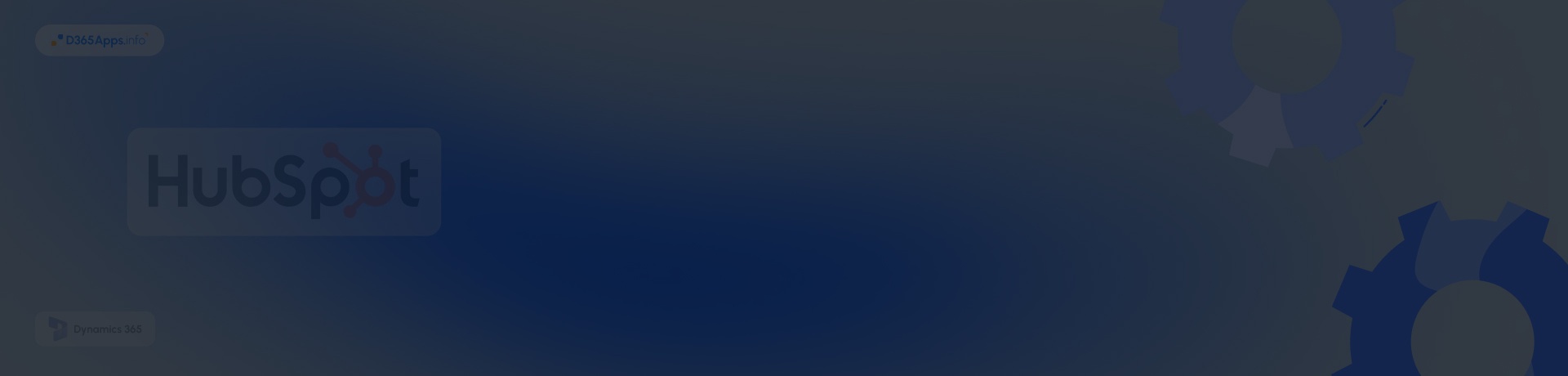The customer‑relationship management (CRM) market has exploded in recent years. By 2025 the global CRM sector is expected to reach $97.90 billion, and more than 94% of technology firms and 71% of small businesses already use a CRM platform. HubSpot has become one of the largest CRM ecosystems, serving over 248k customers with revenue of $2.63 billion in 2024. Microsoft’s Dynamics 365, meanwhile, integrates CRM and ERP capabilities and is tightly coupled with tools like Outlook and Teams. In this context, organizations that rely on Dynamics 365 for sales and HubSpot for marketing need a robust Microsoft Dynamics HubSpot integration so that everyone operates on the same data.
This article explains why Microsoft Dynamics 365 HubSpot integration matters, provides practical use‑case examples, outlines the steps needed to set up the Dynamics and HubSpot integration, recommends helpful apps, discusses challenges and budgeting, and answers frequently asked questions. The goal is to help you build a solid and future‑proof data sync between HubSpot and Dynamics 365.
- Why Integrate HubSpot with Dynamics 365?
- Key Business Scenarios Enabled by HubSpot–Dynamics Integration
- Detailed HubSpot Dynamics 365 Integration Steps (Native Connector)
- Recommended Apps for Implementation of Hubspot and Dynamics Integration
- Common Challenges and Troubleshooting Tips
- Budgeting your HubSpot Microsoft Dynamics Integration
- FAQs about HubSpot and Microsoft Dynamics Integration
- Conclusion
Why Integrate HubSpot with Dynamics 365?
Using multiple CRMs without synchronization forces teams to transfer data manually. Data errors, duplicate records, and conflicting customer histories become common. Integration solves these issues by enabling two‑way data synchronization. According to the HubSpot knowledge base, the Dynamics connector supports bi‑directional sync for contacts, companies, products, and other objects and can also create Dynamics sales orders directly from HubSpot deals. When HubSpot and Dynamics are connected, marketing qualifies and nurtures leads while sales uses real‑time information to close deals; both benefit from a unified customer view. You can enhance this connection even further using the marketing app Dynamics 365 to streamline campaign management and lead nurturing directly within Microsoft’s ecosystem.
Key Benefits of HubSpot and Dynamics Integration
- Data accuracy and consistency: automatic synchronization eliminates manual exports and reduces human errors. A third‑party integration guide highlights that bi‑directional sync ensures that customer records are always up‑to‑date across systems.
- Unified customer journey: marketing teams can see activities recorded by sales and vice versa, giving everyone a complete view of the buyer’s journey.
- Faster lead qualification and conversion: synchronized life‑cycle stages allow marketing to hand off qualified leads to sales and let sales send feedback on lead quality; this improves conversion rates.
- Improved reporting and forecasting: shared data sets enable accurate revenue attribution from first touch to closed deal and support consolidated dashboards and forecasts.
- Personalized marketing and customer service: with complete data, you can deliver relevant content and respond faster to customer queries. This is especially powerful when paired with Dynamics 365 Outlook integration, allowing sales and service teams to manage contacts, appointments, and communications seamlessly within Outlook while staying synced with CRM records.
Key Business Scenarios Enabled by HubSpot–Dynamics Integration
A successful HubSpot integration Dynamics 365 setup supports many operational scenarios. Below are common ways businesses leverage the connection:
- Qualified lead hand‑off: Marketing nurtures leads in HubSpot and uses workflows to tag them as Sales Qualified Lead (SQL). When a contact meets qualification criteria, the record is automatically created as a lead in Dynamics 365 with all associated activities.
- Sales feedback loop: Sales representatives record calls and meetings in Dynamics. This activity synchronizes back to HubSpot so marketing can measure the impact of campaigns and refine targeting.
- Revenue attribution: Deals created in HubSpot automatically become opportunities in Dynamics. When a deal closes in Dynamics, the win amount and closed date sync back to HubSpot, allowing marketing to attribute revenue to specific campaigns or channels.
- Product and order management: The integration supports products, bundles, invoices, and orders. For example, using HubSpot deals and workflows, you can create Dynamics sales orders without leaving HubSpot.
- Lifecycle synchronization: When a contact’s lifecycle stage changes in HubSpot (e.g., from lead to opportunity), the record is updated in Dynamics. Similarly, if sales qualifies a lead in Dynamics, HubSpot can adjust its lifecycle stage.
- Task and meeting synchronization: Tasks, meetings, and notes recorded by sales in Dynamics appear in HubSpot’s timeline, enabling marketing to see exactly when and how prospects are engaged.
- Data quality management: Companies often use integration rules to only sync selected fields or to create leads when a custom property (Send to CRM) is checked. This prevents duplicates and ensures that only high‑quality leads flow into Dynamics.
- Marketing automation triggered by sales actions: When an order is marked as Paid in Dynamics, HubSpot workflows can send a welcome email or enroll the customer in a satisfaction survey.
These scenarios illustrate how HubSpot integration with Microsoft Dynamics aligns marketing and sales operations, improves hand‑offs and fosters better reporting.
Detailed HubSpot Dynamics 365 Integration Steps (Native Connector)
Before you begin, ensure you have administrator rights in both HubSpot and Dynamics 365. The native connector is part of HubSpot’s Operations Hub (Starter tier and above) and therefore requires that subscription tier. You must also have appropriate permissions in Dynamics to read and write contacts, accounts, leads and other objects.
Tip: Backup your data and identify which fields you want to synchronize. Clean up duplicates before starting the HubSpot to Dynamics integration to avoid propagating errors.
The general process follows these stages:
1. Install the Dynamics App in HubSpot Marketplace
In HubSpot, navigate to App Marketplace and search for Microsoft Dynamics 365. Click Install app and sign in with your Dynamics administrator account. During installation you will provide your Dynamics sub‑domain and credentials.
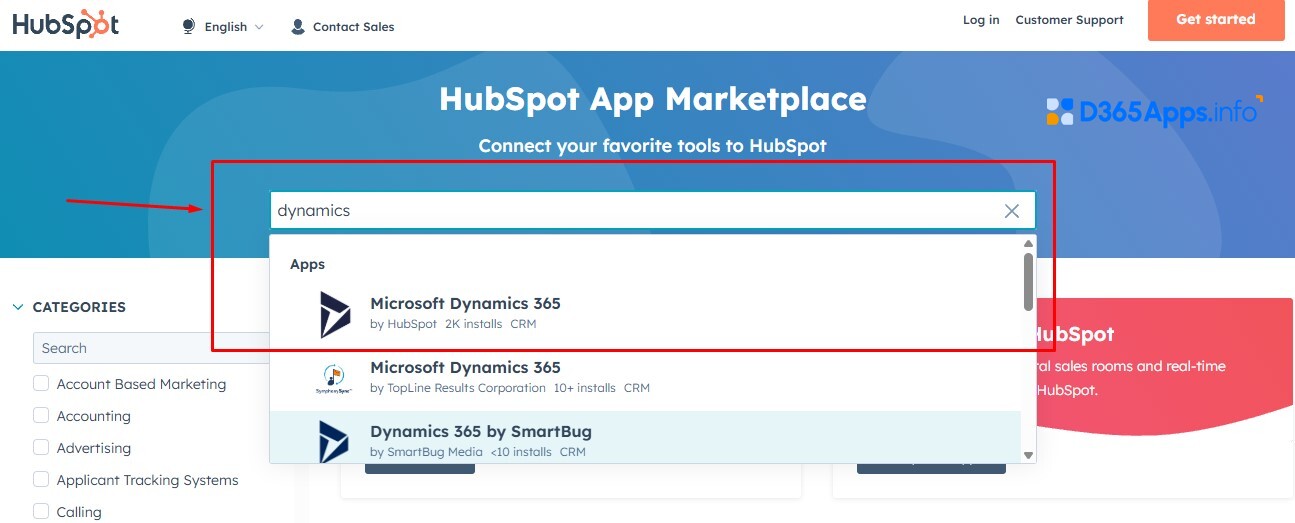
2. Connect to Microsoft Dynamics 365
Once the app is installed, you will be prompted to connect your Dynamics environment. Enter your organization’s URL (e.g., https://mycompany.CRM.Dynamics.com) and sign in with admin credentials. After authentication the two systems confirm the connection.
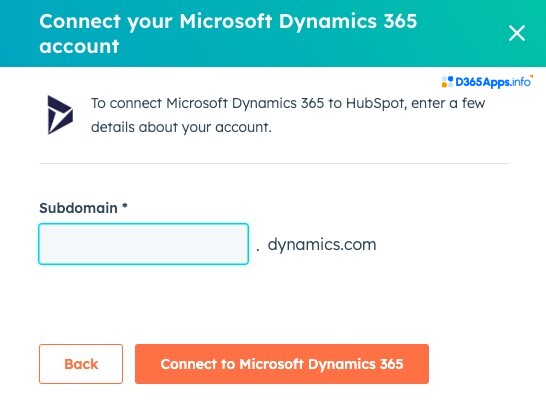
3. Choose Objects to Synchronise
The connector supports a range of objects, including contacts, leads, companies/accounts, deals/opportunities, products, bundles, tasks, meetings, notes, invoices, and orders. Select the first object to sync (e.g., contacts); note that the native connector only allows configuring one object at a time. You can add other objects later by repeating this step.
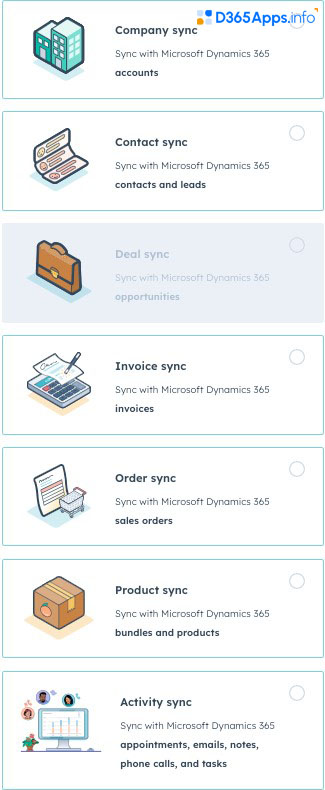
4. Set Synchronisation Direction and Priority
Choose whether to push data from HubSpot to Dynamics, from Dynamics to HubSpot, or bi‑directionally. If you pick two‑way sync, you must specify which system takes priority when records conflict. For example, you might allow Dynamics to override HubSpot on phone numbers but let HubSpot override company names.
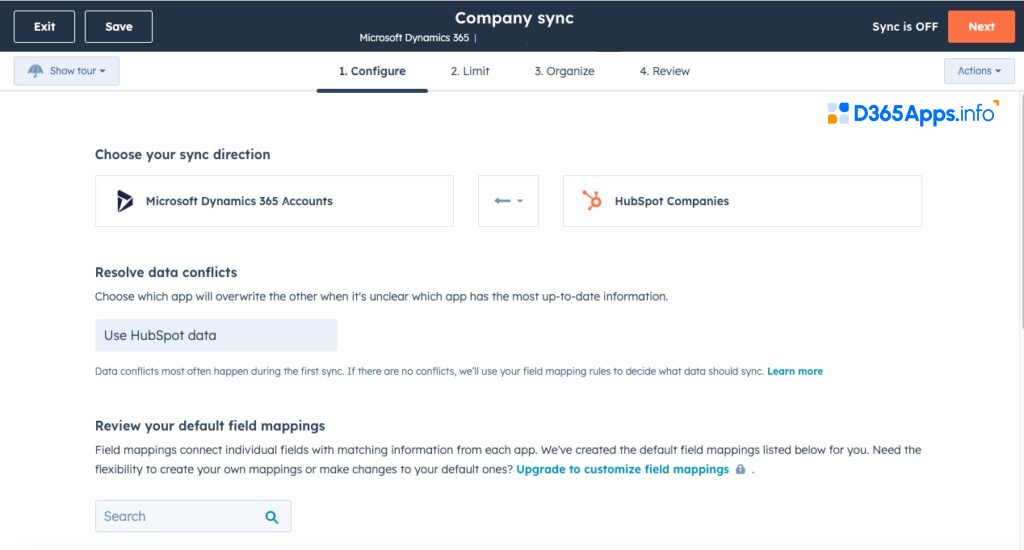
5. Map Fields and Configure Filters
Review the default field mappings shown by the connector. To map custom fields, you need at least the Operations Hub Professional tier. Use filters to control which records sync (e.g., only sync contacts with the lifecycle stage SQL). Always map unique identifiers such as email addresses to avoid duplicates.
6. Save and Start Sync
Click Save and sync to begin the initial synchronization. Large databases may take several hours. You can monitor sync status from HubSpot’s settings page. To pause or stop sync for any object, use the Actions menu in the connector.
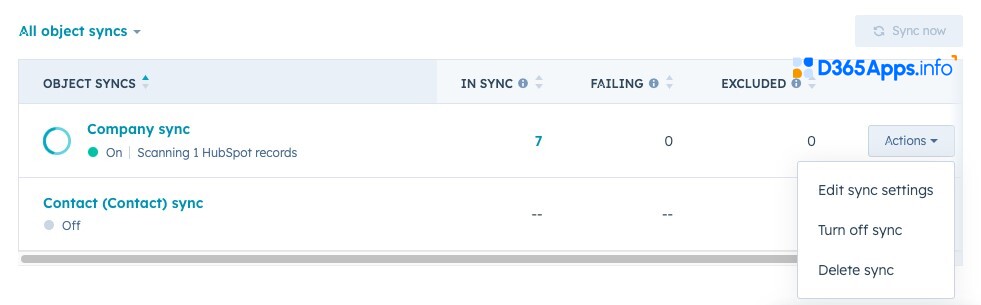
Tip: After initial setup you can configure additional objects by clicking Sync more data and repeating steps 3‑6 for each object.
The native connector updates Dynamics‑to‑HubSpot changes instantly and syncs HubSpot‑to‑Dynamics changes roughly every five minutes. This ensures near real‑time data consistency.
Recommended Apps for Implementation of Hubspot and Dynamics Integration
The native connector is not the only option for Dynamics HubSpot integration. Depending on complexity, budget, and technical resources, you may prefer alternative or complementary tools. The table below summarizes several recommended apps.
| App | Overview | Suitable for |
| Skyvia Cloud Platform | A no‑code integration and ETL tool. Offers pre‑built connectors for HubSpot and Dynamics. Allows simultaneous sync of multiple objects, advanced field mapping and scheduling with error handling. | Small‑to‑large businesses needing flexible field mapping or complex data flows without coding. |
| KingswaySoft SSIS Integration Toolkit | A code‑free, high‑performance integration toolkit built on SQL Server Integration Services (SSIS). Supports secure OAuth authentication, bulk reads/writes and complex mapping for HubSpot. Includes components for Dynamics 365. | Organizations with Microsoft SQL Server expertise or those needing on‑premises or hybrid data integration at scale. |
| Microsoft Power Automate | Power Automate offers connectors for HubSpot and Dynamics. The HubSpot CRM connector can create, read, update or delete companies, contacts, deals and other objects. Flows can trigger events across both systems. | Businesses seeking custom workflow automation across multiple Microsoft services. |
| strutoIX | A commercial integration service that provides a tailored Dynamics-HubSpot connection with deep analytics, scalable architecture, and custom workflow automation. The process includes defining objectives, establishing secure connections, automating synchronization, and continuous optimization. Pricing is customized based on connectors, pipelines and recipes. | Companies that require a managed integration and expert support, especially those needing bespoke data pipelines or advanced reporting. |
While many no‑code tools offer free tiers, they often limit the number of objects or records you can sync. Evaluate your use cases and data volume before selecting an app.
Common Challenges and Troubleshooting Tips
Although integration promises simplicity, several issues frequently surface:
- Duplicate records and mismatched lifecycle stages: When the same person exists in both systems under different identifiers, duplicate records can appear. Prevent duplicates by mapping unique identifiers (such as email) and establishing a clear rule for which system owns each field. Use custom properties (e.g., Send to CRM) to control when a record should sync and avoid sending unqualified leads.
- Unwanted updates or overwritten fields: Two‑way sync can overwrite data unexpectedly. Before enabling two‑way sync, decide which fields should remain read‑only in one system. For example, you may allow HubSpot to update marketing fields but not change billing addresses maintained in Dynamics. The Skyvia guide emphasizes choosing a sync direction and specifying priority for each field.
- Integration performance: Large databases or complex mapping rules can slow down the sync. The native connector sends updates from Dynamics to HubSpot instantly but batches HubSpot‑to‑Dynamics updates every few minutes. To improve performance, start with incremental sync (e.g., by date) and test mapping on a subset of data.
- Field mapping errors: Different naming conventions can cause mapping failures. Use custom mapping or third‑party tools that support advanced transformation logic. If you need to map custom entities (objects) that are not supported by the native connector, consider Skyvia, KingswaySoft or building a custom API integration.
- Security and permissions: Make sure integration users have appropriate privileges in both systems. Without read/write access to leads, contacts and accounts, the sync will fail. Also check your organization’s security policies before granting API access.
- Dealing with custom objects: The native connector supports standard objects only. To sync custom entities (e.g., custom lead scoring), you may need a tool like strutoIX or explore a Microsoft Dynamics CRM HubSpot integration via custom APIs.
When problems occur, start by reviewing the integration logs. Many connectors provide error messages for failed records and allow you to retry after correcting the data.
Budgeting your HubSpot Microsoft Dynamics Integration
Your HubSpot integration with the Dynamics 365 budget will include several components:
Licensing for CRM platforms
HubSpot pricing depends on which Hubs you choose. For integration purposes, the Operations Hub is key:
- Free tier: basic sync features
- Starter: $15 per user/month
- Professional: $800/month
- Enterprise: $2,000/month
Microsoft Dynamics 365 Sales licenses include:
- Sales Professional: $65/user/month
- Sales Enterprise: $105
- Sales Premium: $150
You must budget for both CRM licenses plus any add‑on modules such as marketing automation or customer service.
Integration App Subscription
The native connector is included with HubSpot’s Operations Hub at no extra cost, but custom field mapping may require a higher tier. Tools like Skyvia offer free trials and paid plans based on data volume; KingswaySoft charges a one‑time license or annual subscription. strutoIX uses custom pricing based on connectors, pipelines, and recipes.
Professional Services or Development
For complex mapping, custom API integration, or bespoke workflows you may need consultants or developers. Services may range from €5,000 to €25,000 depending on scope and hours. Keep aside a budget for data migration, testing and training.
Maintenance and Support
Ongoing support ensures that sync keeps working when either platform updates. Evaluate whether vendor support (included in premium plans) is sufficient or if you need a support contract.
By planning for these costs you can avoid surprises and allocate resources effectively.
FAQs about HubSpot and Microsoft Dynamics Integration
What objects can I synchronize using the native connector?
The HubSpot integration with Dynamics 365 supports contacts, leads, companies/accounts, deals/opportunities, products, bundles, invoices, orders, tasks, meetings and notes. Additional objects such as tickets or custom entities may require third‑party tools or custom API integration.
How frequently does the sync occur?
When using HubSpot’s native connector, updates from Dynamics to HubSpot are nearly instantaneous. Updates from HubSpot to Dynamics refresh approximately every five minutes. Third‑party tools allow scheduled or real‑time sync depending on your plan.
Can I create sales orders in Dynamics from HubSpot deals?
The native Dynamics 365 HubSpot integration allows you to create Dynamics sales orders directly from HubSpot deal records or via workflows. This helps sales teams quickly generate orders without switching systems.
Do I need coding expertise to set up the integration?
Coding is not required when using HubSpot’s native Microsoft Dynamics 365 connector. Most third-party tools also provide no-code or low-code interfaces with drag-and-drop mapping. Developer expertise is only needed for advanced or fully custom API-based integrations.
What if my marketing app or Outlook integration needs to be connected too?
HubSpot and Dynamics both support hundreds of integrations. For example, you can combine this HubSpot Dynamics CRM integration with Dynamics Outlook integration to log emails automatically or use the Marketing app Dynamics 365 to manage campaigns. Power Automate lets you orchestrate flows across Outlook, Dynamics, HubSpot, and other services using connectors.
Conclusion
Integrating HubSpot with Microsoft Dynamics 365 is essential for aligning marketing and sales efforts, providing data consistency, and improving customer experiences. The steps outlined here show that the HubSpot MS Dynamics integration is achievable with the native connector or third‑party apps. By understanding your use cases, planning your field mappings, and budgeting for licenses and services, you can set up a reliable sync that supports growth. Avoid common pitfalls by testing thoroughly, handling duplicates carefully, and choosing the right tool for your organization. Once implemented, your teams will enjoy a unified CRM landscape and can focus on what matters most: building relationships and driving revenue.

Oleksandr is a passionate technical professional with extensive expertise in Microsoft Dynamics 365 Customer Engagement (D365 CE) customization, Canvas App development, and Power Automate solutions. His skill set includes Azure Function and Azure Durable Function development, Logic Apps, and seamless integration of PCF components into Canvas Apps. With a deep understanding of Azure technologies and a strong background in developing tailored solutions for D365, Oleksandr brings a comprehensive and forward-thinking approach to enterprise application development. He enjoys exploring new Microsoft solutions and shares his insights with the readers.