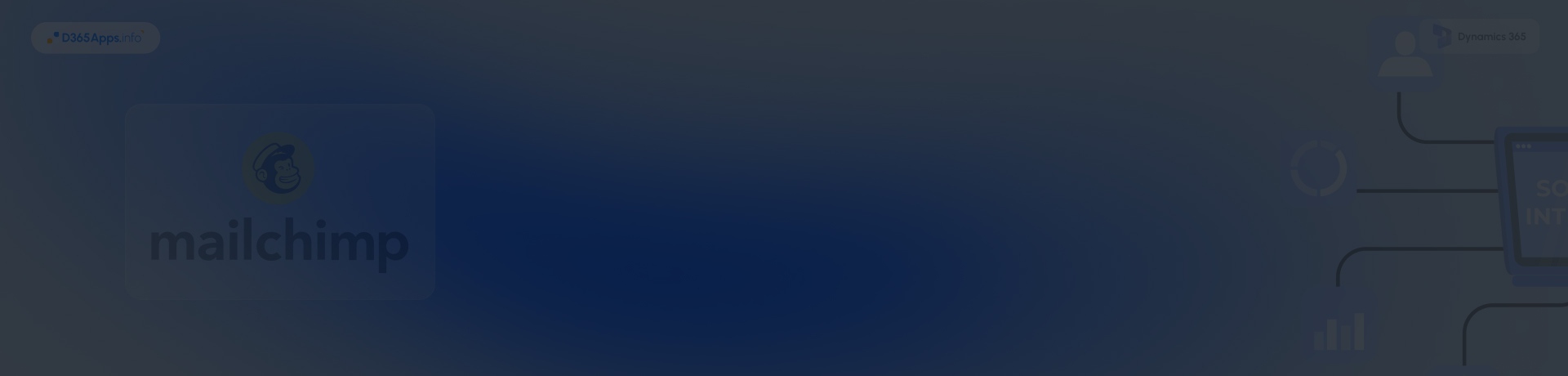Introduction: Getting Started with Mailchimp Dynamics 365 Integration
Email is still one of the highest-ROI channels in digital marketing. The UK Data & Marketing Association reported £42 returned for every £1 spent on email, reinforcing why teams invest in tighter CRM-to-email connections. Mailchimp also publishes public benchmarks by industry that help you set realistic expectations before you design segments and automations, where typical open rates range from about 27.34% in some commercial categories to 40.55% for government.
If you intend to automate sync at scale, plan around Microsoft’s Power Platform request limits: a Premium user gets 40,000 requests per 24 hours, while a Process-licensed flow has 250,000 requests per 24 hours.
This guide shows how to build a practical Mailchimp Dynamics 365 integration using supported connectors and simple flows, then harden it for security and compliance.
- Why Connect Mailchimp with Dynamics 365?
- Prerequisites and Planning Mailchimp Integration with Dynamics 365
- Step-by-Step Mailchimp with Dynamics 365 Integration
- Security, Data Privacy & Compliance of Mailchimp integration with Dynamics 365
- Troubleshooting Common Issues for Mailchimp Email Integration Dynamics 365
- FAQs on Dynamics 365 Mailchimp Integration
- Conclusion
Why Connect Mailchimp with Dynamics 365?
Connecting Mailchimp with Dynamics 365 puts email and CRM in one loop. Contacts stay in CRM as the source of truth, while Mailchimp holds preferences and engagement. Sync opt-ins, tags, and segments from CRM fields so lists stay current without exports. Sellers see opens and clicks on the record before a call. Marketers trigger welcomes or nurtures when a lead qualifies or a deal changes stage. Ops reduces errors and manual work. With this Mailchimp integration with Dynamics 365, you can also attribute campaign touches to opportunities and fund what actually works.
Key Benefits of Mailchimp Dynamics 365 Integration
Here’s what most teams gain soon after the sync goes live:
- Single view for sales and marketing: Put engagement and subscription status next to Leads, Contacts, and Accounts so outreach matches real activity.
- Better list quality: Sync identity from CRM, keep consent and preferences current in Mailchimp, and reduce CSV imports.
- Faster execution: Trigger sends from Dynamics and segments using CRM fields without jumping between tools.
- Attribution inside the pipeline: Tie campaign touches to opportunities so you can see which audiences influence revenue.
- Repeatable operations: Use templates, journeys, and rules that scale across regions or product lines.
This keeps marketing in Mailchimp and sales in Dynamics 365, with the same consent and tags driving both sides.
Brief Overview of Tools Required for Mailchimp Dynamics 365 Integration
These are the building blocks you’ll use: the email platform, the CRM, and a connector that keeps them in sync.
- Mailchimp for audiences, tags, email templates, and campaign reports.
- Microsoft Dynamics 365 (Dataverse) for Leads, Contacts, Accounts, and pipeline context.
- Connector choice
- Power Automate Mailchimp connector for no-code syncs and campaign pulls.
- Zapier for quick lead-to-subscriber automations if you prefer that route.
- Third-party AppSource apps when you want packaged two-way sync and in-record analytics for Dynamics CRM Mailchimp integration.
- Native APIs if you need custom logic: Dataverse Web API on the CRM side, Mailchimp Marketing API on the email side, with attention to Mailchimp throttling.
Prerequisites and Planning Mailchimp Integration with Dynamics 365
Get the basics straight before you switch anything on. Define what you’ll sync, how consent is stored, who owns each step, and the limits your setup must respect. Work through the checklist below to avoid stalled pilots, permission errors, and messy data later.
- Scope and data model: Decide which tables will sync: Leads, Contacts, Accounts, or a custom table. Define field mapping for email, first and last name, company, phone, consent flag, consent timestamp, and segmentation tags.
- Audience strategy: Use one primary audience in Mailchimp and segment with tags or groups. Fewer audiences simplify governance and reporting.
- Consent and auditing: Store lawful basis and opt-in timestamp in Dynamics. Have a process to reflect Mailchimp unsubscribes back to CRM.
- Deliverability baseline: Authenticate your sending domain in Mailchimp with SPF and DKIM so your first test campaigns land reliably.
- Throughput and throttling: Respect Power Platform request caps and Mailchimp’s 10 simultaneous connections limit to avoid 429 error. Add queues and backoff.
- Ownership and storage: Decide where to store signed exports and campaign files, typically SharePoint or Dataverse file columns.
You can also browse our Dynamics 365 app review hub to explore other Dynamics 365 add-ons you may evaluate alongside this integration.
Step-by-Step Mailchimp with Dynamics 365 Integration
Use these steps if you want a no-code Mailchimp integration Dynamics 365 via Power Automate. If you prefer Zapier or an AppSource solution, see the Alternatives note at the end of this section.
Step 1: Prepare Mailchimp
- Create or select the main audience
Add tags you plan to sync, for example, Product, Region, Lifecycle Stage. - Authenticate your domain
Add the DKIM and SPF records Mailchimp provides. This improves inbox placement. - Create a base template
One-column, mobile-friendly template with personalization fields and a managed footer with address and unsubscribe.
Step 2: Prepare Dynamics 365
- Add consent fields if needed
On Contact or Lead, add Marketing Consent (boolean), Consent Source, Consent Timestamp, and field(s) for tags. - Create an “Eligible for Email” view
Filter to records with valid email and consent = Yes.
Step 3: Build the sync in Power Automate
- Trigger
Dataverse trigger: When a row is added or modified on Contact, with a filter for consent = Yes and email contains “@”. - Add or update the Mailchimp member
Action: Add or update a list member on the Mailchimp connector. Map email, first name, last name, and tags from CRM fields. - Store identifiers
Save the Mailchimp unique ID back to Contact in a custom field, for reconciliation and later pulls. - Handle tag changes
Use conditions to add or remove tags when Account Tier, Region, or Product fields change. - Error handling and retries
Wrap the core actions in a Scope. Add a parallel Scope for failures with “run after” to log a note on the record and queue a retry. - Throughput controls
Enable concurrency control and set a safe parallelism value to respect Power Automate request caps and Mailchimp throttling.
Step 4: Backfill existing contacts
- Create a scheduled flow
Pull the “Eligible for Email” view and upsert in pages of 500 contacts per run. - Reconcile
Export a sample audience list from Mailchimp and compare counts with the CRM view to validate the first pass.
Step 5: Pull campaign stats to CRM (optional)
- Nightly stats pull
Use the Mailchimp connector to list campaigns and get summary stats. - Store minimal metrics
Create a simple Dataverse table for CampaignId, Emails Sent, Opens, Clicks, and Last Updated. - Surface in the timeline
Post a note on related Contacts after sends, or build a dashboard for sales.
Alternatives of Mailchimp Integration with Dynamics 365
- Zapier: use Microsoft Dynamics 365 CRM triggers to add or update Mailchimp subscribers quickly without Dataverse customizations.
- AppSource: packaged apps like Inogic Marketing4Dynamics or Alphavima provide deeper two-way sync and in-record analytics for Mailchimp integration with Microsoft dynamics CRM. Trial and compare mapping depth and permission model.
Security, Data Privacy & Compliance of Mailchimp integration with Dynamics 365
Treat customer data as regulated and auditable. Decide what moves between systems, who can see it, how long you keep it, and how you prove consent. Use the points below to make your Mailchimp integration with Dynamics 365 safe, predictable, and easy to review.
- Consent as a first-class field: Make consent mandatory for sending. Store lawful basis, source, and timestamp in Dynamics 365. Sync unsubscribes from Mailchimp back to CRM and treat Mailchimp’s status as authoritative for email sends. Keep a simple audit trail: who changed consent, when, and why. Restrict who can toggle consent in Dataverse, enable field-level security, and keep an audit trail that shows who changed it and when.
- Handle DSRs: Plan for Data Subject Requests end to end: locate a person’s data, export it on request, correct it, and delete it when required. Document where personal data lives in CRM, Mailchimp, and any exports. Create a repeatable playbook with owner, steps, and response timelines. Log every request and the outcome.
- Mail authentication: Authenticate your domain before sending. Publish SPF and DKIM for Mailchimp and align them with your From address. Add DMARC to control policy and get reports. This improves deliverability and helps meet mailbox provider requirements.
- Storage and retention: Minimize what you keep. Define a retention window for campaign exports, logs, and any signed artifacts you store alongside records. Use SharePoint or Dataverse with role-based access and clear folder or table structure. Purge old exports on a schedule.
- Operational limits: Expect API throttling under load. Mailchimp returns HTTP 429 when you exceed rate limits, so use retries with backoff and keep concurrency modest. Prefer webhook events for subscribe or unsubscribe updates instead of polling. In Power Automate, watch daily request consumption and batch large jobs during off-hours.
- Adjacent workflows: If your team also routes agreements for signature, align policies and storage across systems. See DocuSign integration with Dynamics 365 so contracts and marketing data follow the same identity, authentication, and retention rules.
Troubleshooting Common Issues for Mailchimp Email Integration Dynamics 365
Most issues trace to three areas: filters or field mapping, platform limits, or deliverability setup. Start with the checks below; they usually fix the problem without redesigning your flow.
- Contacts are not appearing in Mailchimp: Check the audience ID in your “Add or update member” step. Validate that the Dataverse trigger conditions are not filtering your records out. If you see 429 errors, reduce parallelism and add exponential backoff.
- Wrong tags or segments: Normalize email casing and enforce CRM as the identity source. Update tags whenever tier, region, or product fields change.
- Deliverability is weak: Authenticate your sending domain and avoid free webmail from addresses. Monitor bounces and suppress invalid addresses.
- Flows fail near month-end: You might be hitting request caps. Monitor consumption and batch large runs in off-hours.
- Campaign metrics missing in CRM: Make sure you store the Mailchimp member ID at send time. Schedule a nightly campaign stats pull into a small Dataverse table if you need reporting in CRM.
FAQs on Dynamics 365 Mailchimp Integration
Is there a native app for Mailchimp integration with Dynamics 365?
Can I sync both Leads and Contacts without duplicates?
Yes. Use one audience in Mailchimp and segment with tags. In your flows, convert or merge the Lead if a matching Contact exists, and always upsert by email.
How do I reflect unsubscribes back to CRM?
Listen for unsubscribe events via a scheduled pull or webhook handler, then update the CRM consent flag and add a timeline note for audit.
What if I want a quick setup without Dataverse customizations?
Use Zapier to create or update Mailchimp subscribers when new Dynamics 365 CRM leads arrive, then add a second Zap for campaign logging if needed.
How do I estimate throughput for a large backfill?
Count eligible records, divide by your safe batch size, and schedule runs to stay within Power Platform request caps and Mailchimp’s 10-connections throttle.
Conclusion
You don’t need exports and manual uploads to coordinate CRM and email. With Mailchimp integration with Dynamics 365, you can keep consent and segmentation current in one audience, send from authenticated domains, and give sales a clear view of engagement on each record. Start with a single flow that upserts subscribers, layer in a scheduled backfill, then add a simple nightly stats pull if your pipeline owners need reporting in CRM. Keep an eye on request limits and API throttling, and document ownership for consent and storage. Once your pilot is stable, publish a short how-to for users and expand by product or region.

Oleksandr is a passionate technical professional with extensive expertise in Microsoft Dynamics 365 Customer Engagement (D365 CE) customization, Canvas App development, and Power Automate solutions. His skill set includes Azure Function and Azure Durable Function development, Logic Apps, and seamless integration of PCF components into Canvas Apps. With a deep understanding of Azure technologies and a strong background in developing tailored solutions for D365, Oleksandr brings a comprehensive and forward-thinking approach to enterprise application development. He enjoys exploring new Microsoft solutions and shares his insights with the readers.