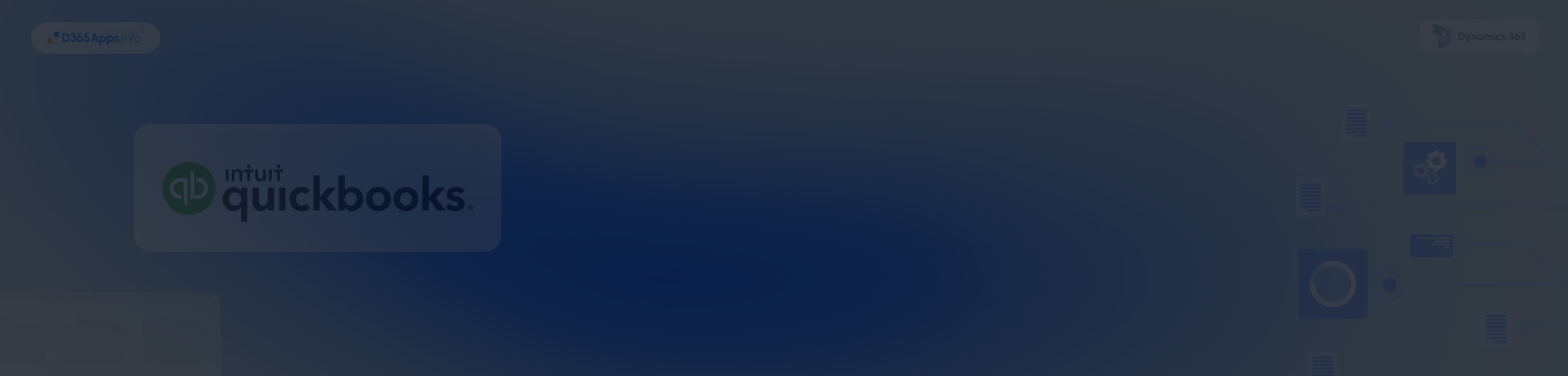Introduction: Why Integrations Like QuickBooks + Dynamics 365 Matter Now
Modern stacks run on many apps. Finance lives in QuickBooks, while sales and service run in Dynamics 365. If those systems don’t talk, teams retype data, totals drift, and cash gets stuck in reconciliation. Integrations like Microsoft Dynamics QuickBooks integration fix that by moving customers, items, invoices, and payments automatically, so order-to-cash flows without manual work. The timing is right: QuickBooks Online accounting revenue grew 17% in Q4 FY24 and 19% for the year, showing continued adoption of the online platform. At the same time, Dynamics 365 Business Central is trusted by more than 30,000 SMBs, and Intuit stopped selling several QuickBooks Desktop products to new U.S. subscribers after September 30, 2024, so most new projects target Online first.
- Brief Overview of QuickBooks and Microsoft Dynamics 365 Platforms
- Why integrate them?
- Benefits of Integrating QuickBooks with Dynamics 365
- Dynamics 365 Online Integration QuickBooks Methods Overview
- Step-by-step: AppSource approach
- Test the Dynamics 365 Online QuickBooks Integration
- Dynamics 365 QuickBooks Integration via Power Automate
- QuickBooks Dynamics 365 Integration Using KingswaySoft in SSIS for Enterprise-Level Integration
- Common Use Cases of Dynamics 365 Integration with QuickBooks
- Security and Compliance Considerations of QuickBooks Dynamics 365 Integration
- Troubleshooting and Optimization Tips for Dynamics 365 Integration QuickBooks
- FAQs on QuickBooks Integration with Microsoft Dynamics 365
- Conclusion
Brief Overview of QuickBooks and Microsoft Dynamics 365 Platforms
QuickBooks
QuickBooks is small-business accounting software for invoicing, bills, payments, payroll, and sales tax. QuickBooks Online (QBO) runs in the cloud with a mature REST API and OAuth 2.0 for secure app-to-app access. It supports core objects like Customers, Vendors, Items, Invoices, Bills, Payments, and Journal Entries, plus features such as classes, locations, attachments, and multi-currency. Webhooks notify your app when something changes, which helps near real-time sync. Desktop editions remain in use for on-prem environments, but Intuit’s stop-sell policy for new U.S. Desktop subscriptions have pushed many teams toward QBO for new integrations.
Microsoft Dynamics 365
Dynamics 365 is Microsoft’s suite of CRM and ERP apps (Sales, Customer Service, Field Service, Finance, Supply Chain, Business Central, and more) built on the Dataverse platform. It exposes a standards-based Web API (OData v4), supports OAuth 2.0, and plugs into Power Automate for low-code workflows. You can extend it with AppSource solutions or custom code, and you can use Azure services for messaging, storage, and analytics. For accounting sync projects, teams commonly map Accounts/Contacts to QuickBooks Customers/Vendors and push Orders or closed-won Opportunities into QuickBooks as Invoices, then bring balances back for seller visibility.
Why integrate them?
A clean Dynamics 365 QuickBooks integration eliminates duplicate entry and keeps your financial truth consistent. Sales can create or update customers and invoices from Dynamics 365 while accounting finalizes them in QuickBooks, so totals match without spreadsheet fixes. Posted payments and credits flow back to CRM, giving reps real-time balance and aging while finance keeps its controls. The API footprints on both sides support incremental sync, error handling, and webhooks, so you can start simple and grow. If you still use Desktop, there are supported paths, but Online first is usually faster to implement and easier to support at scale.
Benefits of Integrating QuickBooks with Dynamics 365
Here’s what teams gain when the two systems work together:
- Single customer record. Sales and accounting update the same profile, so details stay aligned.
- Consistent quotes, orders, and invoices. Documents match across both systems without rework.
- Cash visibility for sellers. Balances, payments, and credits are easy to see inside Dynamics 365.
- Less manual entry. Automated sync cuts retyping and reduces posting mistakes.
- Better reporting. One transaction pipeline means cleaner metrics and simpler reconciliations.
- Faster month end. Fewer discrepancies and a clearer audit trail shorten the close.
Dynamics 365 Online Integration QuickBooks Methods Overview
There is no single “best” method. Choose based on your budget, control needs, and IT skills.
| Method | Best for | What you build | Pros |
| Prebuilt App (AppSource) e.g., InoLink, DBSync, Commercient | Fast start for small – mid teams that want guided setup | Install the app, connect QuickBooks and Dynamics 365, map fields and schedules | Quickest path, vendor support, bi-directional sync options, minimal code |
| Power Automate (Custom Connector to QBO) | Low-code automation with moderate volume and flexible logic | A custom QuickBooks connector, Dataverse triggers, and flows for customers/invoices | Lives in Power Platform, easy to extend, good for targeted scenarios, granular error handling |
| SSIS with KingswaySoft | Enterprise batches, complex mappings, or Desktop support | SSIS packages using Dynamics and QuickBooks components, scheduled via SQL Agent | High throughput, robust transforms, strong logging/retry, supports QBO and Desktop (via gateway) |
| Direct API / Custom app | Unique rules, custom UI, or strict control over behavior | A service calling QuickBooks and Dataverse APIs with your own mapping and retries | Full control, tailored performance, integrates with any internal systems or queues |
For side-by-side vendor comparisons and real project notes, see our MS D365 apps reviews.
Step-by-step: AppSource approach
Use this when you want a guided setup with minimal code. Steps mirror popular apps like InoLink or DBSync.
- Install the app
Open Microsoft AppSource, search for your chosen Dynamics 365 QuickBooks connector, and install it into your Dynamics 365 environment. - Connect QuickBooks Online
Launch the app’s setup, select Connect to QuickBooks, and complete Intuit OAuth 2.0 consent to grant access to your QuickBooks company (realm ID). - Choose entities and direction
Pick the records to sync: Accounts ↔ Customers, Products ↔ Items, and Quotes/Orders/Invoices. Choose one-way or two-way. - Map fields and taxes
Map required fields, taxes, and currency. Confirm how the app handles line items, classes, and tax codes. - Schedule
Set sync intervals or enable near-real-time updates if your vendor supports webhooks. - Pilot with 10–20 records
Test in a sandbox or a trial QuickBooks company, then move to production.
Test the Dynamics 365 Online QuickBooks Integration
Create a short checklist and run it the same way every time:
- Create a new Account in Dynamics 365 and confirm it becomes a Customer in QBO.
- Create or update an Invoice in Dynamics 365, then verify totals, tax, and customer match in QBO.
- Apply a payment in QBO and confirm the balance shows correctly in Dynamics 365.
- Check error logs and reprocess any failed runs.
- Export a small report from both systems to verify counts and totals match.
Dynamics 365 QuickBooks Integration via Power Automate
There is no native Microsoft QuickBooks Online connector in Power Automate. You can integrate in two ways:
- Custom Connector to the QuickBooks Online Accounting API
- Third-party connectors published by vendors
Setup Prerequisites
- An Intuit Developer account and a registered app with OAuth 2.0.
- The com.intuit.QuickBooks.accounting scope for accounting entities.
- Knowledge of QuickBooks API rate limits and throttling.
Build the Flow
- Create the custom connector
In Power Automate, create a new custom connector. Add OAuth 2.0 auth using Intuit’s discovery URLs, client ID/secret, redirect URI, and scopes. - Define operations
Add API definitions for the endpoints you need, for example:
GET /v3/company/{realmId}/customer/{Id} and POST /v3/company/{realmId}/invoice. - Build the flow
- Trigger: Dataverse “When a row is added” on invoice or on opportunity when marked Won.
- Actions: Call your custom connector to create or update the Customer and Invoice in QBO.
- Error handling: Add scopes with Configure run after to catch HTTP 429 or 401 and retry with exponential backoff. Use the refresh token when access tokens expire after roughly 1 hour.
- Test and monitor
Run a sample, check flow run history, and set alerts.
If you prefer not to manage a custom connector, consider a managed connector from a third party.
QuickBooks Dynamics 365 Integration Using KingswaySoft in SSIS for Enterprise-Level Integration
KingswaySoft provides SSIS components for both Dynamics 365 and QuickBooks. You can design repeatable jobs, push millions of rows, and schedule with SQL Agent. It also supports QuickBooks Desktop via a QuickBooks Desktop Gateway if you need Dynamics 365 and QuickBooks Desktop integration.
High-level steps of QuickBooks Dynamics 365 Integration
- Install toolkits
Install the SSIS Integration Toolkit for Microsoft Dynamics 365 and SSIS Integration Toolkit for QuickBooks. - Create connections
- Dynamics 365: OAuth to Dataverse with your app registration.
- QuickBooks Online: Intuit OAuth 2.0 with realm ID. For QuickBooks Desktop, configure the Desktop Gateway on the machine running QB.
- Design data flows
Use the Dynamics and QuickBooks Source/Destination components. Map Accounts to Customers, Products to Items, and Invoices both ways. Handle upserts and lookups. - Performance and safety
Use incremental loads and respect Dataverse service protection limits. KingswaySoft includes features for retries and throttling. - Schedule
Deploy the SSIS project and schedule SQL Agent jobs with email alerts.
This pattern covers Dynamics 365 on premises QuickBooks integration as well, since SSIS can run inside your network.
Common Use Cases of Dynamics 365 Integration with QuickBooks
Most teams begin with customer and invoice sync, then add balances and product catalogs as volume grows. Here are the patterns you’ll use most often:
- Sync Accounts and Contacts to Customers and Vendors
- Create QuickBooks Invoices from Dynamics 365 Orders or closed-won Opportunities
- Bring QuickBooks balances, last payment date, and aging into Dynamics 365 for seller visibility
- Push Dynamics product and price lists to QuickBooks Items and Rates
- One-way sync of paid Invoices back to Dynamics 365 for reporting
- Multi-company scenarios where one Dynamics tenant connects to several QuickBooks companies
Security and Compliance Considerations of QuickBooks Dynamics 365 Integration
Treat this Microsoft Dynamics 365 QuickBooks integration like a finance system project. Lock down identity, respect platform limits, and keep a clear audit trail so reviews and audits are straightforward.
- OAuth 2.0 only. Register an app in Intuit, use the minimum scopes needed, and store secrets safely. Tokens expire, so implement refresh.
- API limits exist on both sides. QuickBooks imposes throttling, and Microsoft enforces Dataverse service protection and daily request limits. Design retries and batching.
- PII and audit. Restrict who can see and sync financial data. Log data changes and flow runs.
- Desktop vs Online. If you still require Desktop, plan for a secure gateway on a managed server.
Troubleshooting and Optimization Tips for Dynamics 365 Integration QuickBooks
Use this quick reference to diagnose issues fast: check authentication first, then permissions, data mapping, and finally API limits.
FAQs on QuickBooks Integration with Microsoft Dynamics 365
Does QuickBooks integration work with Dynamics 365 on-premises?
Yes. Use SSIS with KingswaySoft for Dynamics 365 on premises QuickBooks integration or pick a vendor tool that supports on-premises endpoints.
Can I integrate QuickBooks Desktop instead of Online?
Yes, but plan for a local gateway. KingswaySoft includes a QuickBooks Desktop Gateway, and several AppSource solutions support Desktop.
Is there a native Power Automate connector for QuickBooks Online?
Microsoft does not ship a first-party QBO connector today. Teams either build a custom connector or use a third-party connector.
How do I handle API limits?
Know the limits on both platforms, then batch, throttle, and retry. QuickBooks and Microsoft both document their protection limits.
What about ALM and CI/CD?
Store your solution in source control and use Azure DevOps pipelines for exports and deployments. See our related guide on Azure integration with Dynamics 365 for wider patterns across Azure services.
Conclusion
Integrating QuickBooks with Microsoft Dynamics 365 turns sales and finance into one process. Customer, item, order, invoice, and payment data stay aligned, which cuts manual entry and speeds cash collection. You can start in hours with an AppSource app, build targeted flows in Power Automate, or use SSIS and KingswaySoft for high volume and Desktop support. The best results come from clear match rules, consistent tax setup, and a repeatable test plan. Secure access with OAuth, watch API limits, and monitor every run. As volume grows, add retries, batching, and alerts. Do the simple thing first, then scale the integration when the business needs it.

Oleksandr is a passionate technical professional with extensive expertise in Microsoft Dynamics 365 Customer Engagement (D365 CE) customization, Canvas App development, and Power Automate solutions. His skill set includes Azure Function and Azure Durable Function development, Logic Apps, and seamless integration of PCF components into Canvas Apps. With a deep understanding of Azure technologies and a strong background in developing tailored solutions for D365, Oleksandr brings a comprehensive and forward-thinking approach to enterprise application development. He enjoys exploring new Microsoft solutions and shares his insights with the readers.